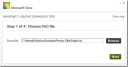Windows has a great “Send to” menu, that allows copying of files and folders directly to certain locations. The standard locations are not the only locations available, instead, it can be completely customized by adding your own preferred locations, and that too quite easily.
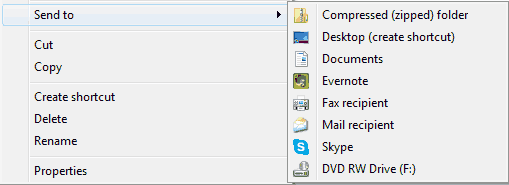
But first let me tell you about a hidden “sent to” menu. Just try to right-click on any file/folder by pressing and holding the “shift” key. Now navigate to the “Send to” menu and you will discover a lot of new locations available, which you would have never seen here before. If you are using the “Send to” menu for the first time, then try to open it without the “Shift” key pressed. You will get the difference.
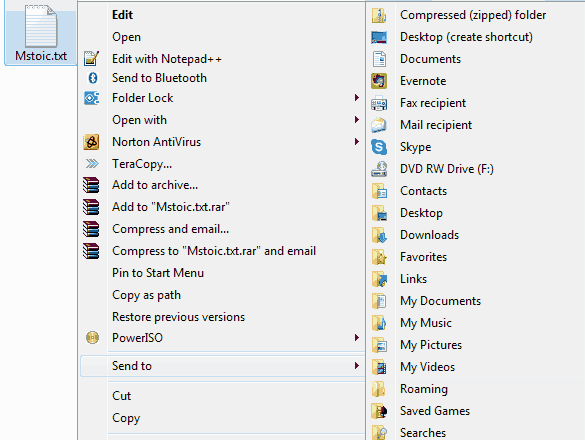
Adding Folders to Send to Menu
If the hidden send to menu does not contain your preferred locations, then don’t worry, we have you covered too. Just type “shell:sendto” into the File Explorer’s address bar and hit the “Enter” key. You will see a location containing all the items that are present in your “Send to” menu. In this folder you can paste shortcuts to any location, and all of them will show up in the “Send to” menu.
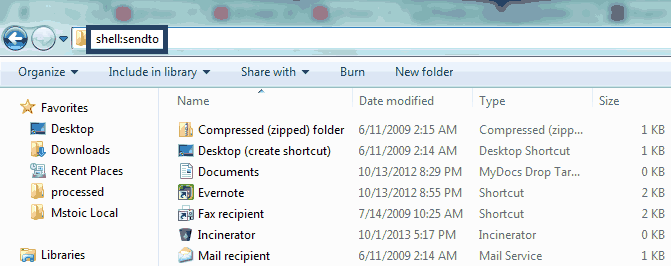
That’s it. Once you are done with the copy process, try the menu again. You will find your desired locations in the “send to” menu.