Windows 7 Start Orb Changer is an application that allows you to change the start menu button in Windows 7. You can change all the three aspects of the start button, the button when the start menu is closed, the button when you mouse over the start button, and the button when the start menu is active.
Related Articles
The application lets you change the Start menu icon with just some simple clicks. You can use BMP or PNG files for the start menu icons. If you have the icons in some other format, you can easily convert them with RIOT.
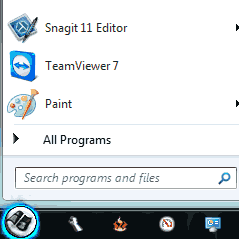
The application can also add shortcuts in the context menu of BMP and PNG files, which will make it easy to change the Start menu icon in Windows 7.
The program contains a free set of start menu icons. You can download more from the internet or design your own. You can also download Mega Orb Pack of 150+ start menu icons from DevianART.
How To Change The Start Menu Icon With Windows 7 Start Orb Changer
- Download the application. It is a ZIP file so extract it.
- Now run the executable file and click the “Change” button.
- Now select your desired image with the icons. The icons will be applied and your explorer will be restarted. You will also receive a success message from the application.
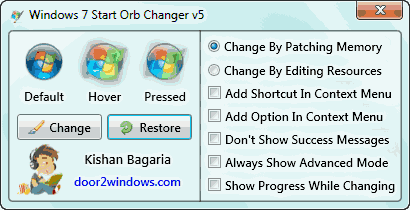
NOTE Make sure you save all your opened documents before proceeding further.
You can restore the old Start Menu icon using the Restore button. Make sure that you restore the old icons before trying other icons. This is to make sure that the original start menu icons are never overwritten.
