Spam emails are in rage nowadays. Every other person either wants to promote his business or wants to get hold of your account, by sending you emails that can compromise the very account which receives the email. Email services being extra smart, fight with spam and create filters on their end. But for transparency, they allow you to view and manage those emails, incase their filters wrongly interprets a legitimate email as spam.
But most of us never check the spam folder, because it is filled with all the crap people and newsletter companies send us. But it still takes up space. Moreover, some of us open those emails by mistake and fall prey to those emails. And most of us try to delete those emails now and then, which is an overkill. So to make this process automatic, we have a small trick that can automatically delete all spam messages from your Gmail account as soon as they arrive.
Automatically Delete Spam From Gmail
- Login to your Gmail account, press the gear icon on the top right and select “Settings”
- Now from the navigation, select “Filters” and click the “Create a new filter” link.
- Now in the “Has the words” row, type “in:spam” and hit the “Create filter with this search” button. If it shows you a warning that no message would meet the search requirements, then just click the OK button.
- Now on the next screen check the “Delete it” option and click on “Create filter” button. You can optionally delete all the messages in your SPAM folder by checking the “Also apply filter to x matching conversations”.
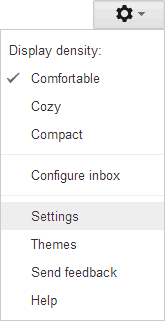
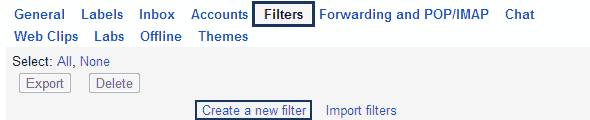
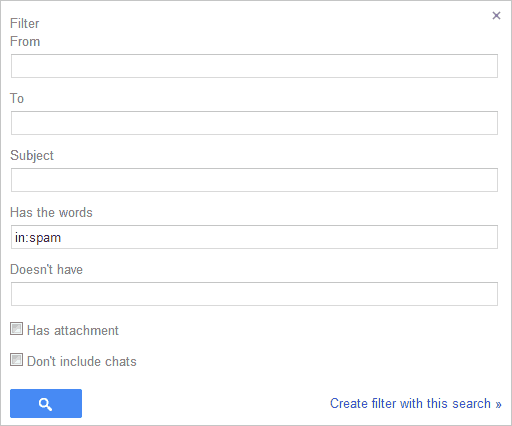
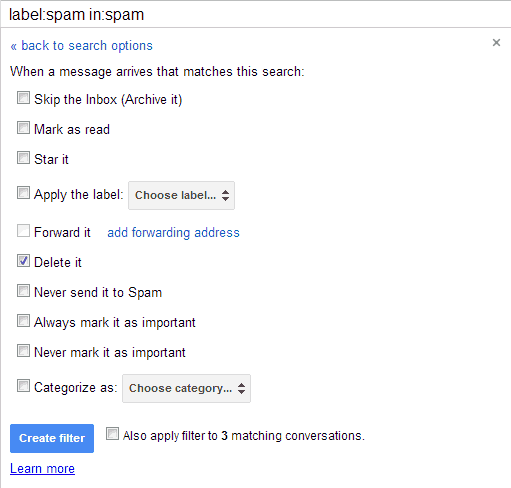
That’s it, if you have followed all the steps correctly, you won’t ever see any message in your Spam folder.
