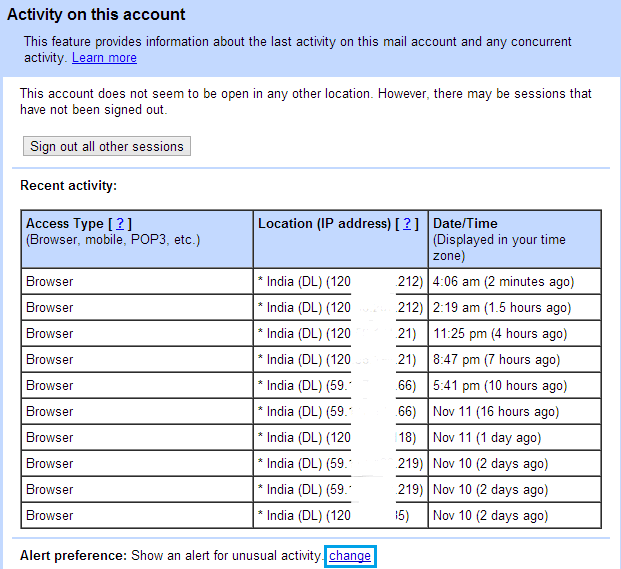Over the course of time, Gmail has become the world’s most popular free emailing service. And on the way, developers have incorporated hundreds of great features into this online service. But there are many things which are known to very few people that can enhance your Gmail experience hugely. The most amazing things are cooked in Gmail labs, which is really something you will love to know.
1. Gmail Dot Trick
Gmail ignores dots (periods) at the backend. Suppose you have an email address “[email protected]“, but an email sent to “[email protected]” or anything with “someone” and any combination of dots in between will reach the inbox of “[email protected]“.
What’s the benefit? There is for sure. Most websites consider email addresses with different combination of periods different. So, you can signup at the same website multiple times with a single email address and monitoring just a single inbox for confirmation and notification emails.
2. Enable Undo Send In Gmail
Emails once sent can never be brought back or altered. Even if they are not read, they will stay there intact. What if you wrote something wrong or sent it to the wrong email address? “Undo Send” is a Gmail Labs feature that allows you to stop the sending of any email. You get this opportunity just for a few seconds, so make a move a little quicker.
You will see the “undo send” button at the top of the Gmail window when you send the email. Just click on it and you will be able to edit the email you just cancelled sending.
To enable this click on the Gear icon in Gmail, then select Settings, then click on Labs and enable Undo Send.

3. Enable Authentication Icon For Verified Senders
Today every online marketer is trying to fill your inbox with SPAM. Most of them take advantage of the names of big companies to make their emails look legitimate and to make you a victim of their evil practices. Just to make sure the emails are from the authentic website, you can turn on “Authentication icon for verified senders”, a feature again by Gmail Labs.
You can find it under Gmail Labs in Settings, like the “Undo Send” feature.
4. Removing SPAM From Your Inbox Automatically
There’s a SPAM folder where Gmail moves all the emails it thinks are SPAM. You need to manually delete them or Gmail automatically does this to the emails older than 30 days. If you want them to be removed as soon as they arrive, we have an article on that too.
LINK: Remove SPAM emails from Gmail automatically
5. Removing Ads from Gmail
If you are annoyed by ads that are embedded into Gmail’s interface, then we have some quick ways of removing them.
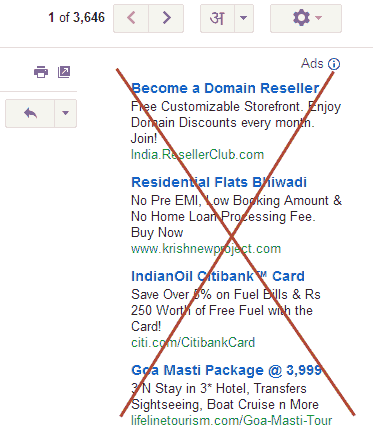
LINK: Remove Ads From Gmail
6. Scheduling Gmail Emails
Boomerang is a web service that allows you to schedule emails on Gmail. Not only this, it also reminds you if the recipient did not open your email in the specified duration.
7. Monitor Your Gmail Account for Security.
You can easily monitor your Gmail account and see from where your account was accessed. You will get the IP addresses, the location and the time for the last 10 logins.