Gmail is great for almost everything it offers, but also becomes annoying sometimes. Earlier, we turned down one of its annoyance by helping you with removing ads from Gmail, and now we are here to rectify its formatting problem.
If you use Gmail to compose emails and you have ever tried to copy-paste something to its compose box, then you would have noticed that it takes the formatting of the source you copied the text from. This is a huge problem sometimes, when you don’t want the receiver to know that the content was copied. Moreover, the text after the pasted content also starts to take the formatting of the copied text, which can be further more annoying.
3 Ways of Solving the Gmail Formatting Problems
- Use the “Ctrl+Shift+V” shortcut whenever you want to paste something without the source formatting. This will copy the unformatted text in the default text editor’s format, which here is Gmail’s default format.
- Start using the “Remove Formatting” feature in Gmail. This can be found at the extreme right of the Gmail’s text formatting toolbox. Just mark the unformatted text and then click the “Remove Formatting” button.
- You can give up the rich formatting in Gmail’s compose box altogether and switch to Plain Text. This will convert anything you write and paste to the default Gmail’s formatting and you cannot change the way your text looks. That means you cannot do any styling and of course no italics and bolds.
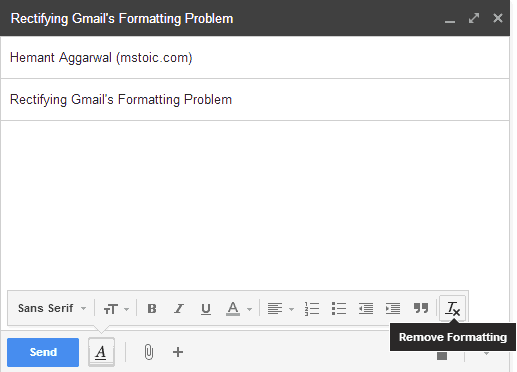
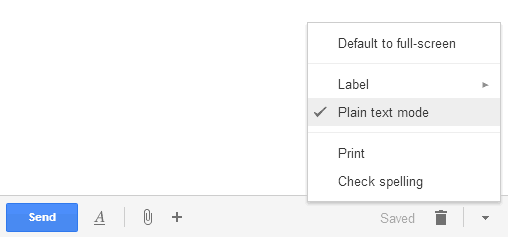

Hemant,
I hate gmail, but have to use it at my current company. However I can forward it to my Outlook. Today when I opened my gmail account to go to settings, the whole right side of my account is missing. Resizing the screen does not help. How do I get this information back so I can move forward and get out of gmail altogether?
Thanks
If you hate Gmail, you can use Microsoft Outlook or any other mail application which seems best to you.
For your current problem at hand, I need to know more about the issue. Did you make any changes to the settings of your Gmail account, added any extension or something. If yes, try opening your Gmail account in some other browser. If the problem still persists, open it on a different computer.
If the problem is still there on a different computer, it is to be Gmail. And if it is with Gmail, do let me know. I will find a solution.
P.S. Sorry for replying so late, was stuck with my post graduation exams.