 Marking items in Windows is quite easy. You can mark the adjacent items by clicking on the starting and ending item while holding the “Shift” key, and to select non-adjacent items you can click on individual items while holding the “Ctrl” key. But what if you need to select many items? Pressing the “Ctrl” key makes the task difficult and once you release it, all your selections are washed away. So we have an easy way to mark items in Windows 7 by the use of check boxes.
Marking items in Windows is quite easy. You can mark the adjacent items by clicking on the starting and ending item while holding the “Shift” key, and to select non-adjacent items you can click on individual items while holding the “Ctrl” key. But what if you need to select many items? Pressing the “Ctrl” key makes the task difficult and once you release it, all your selections are washed away. So we have an easy way to mark items in Windows 7 by the use of check boxes.
ALSO SEE : How to change Windows 7 Logon Screen
How To Use Check Boxes In Windows 7 :
1. Open the Windows Explorer and click on “Organize” on the top right side and select “Folder and search options” in the sub-menu that appears.
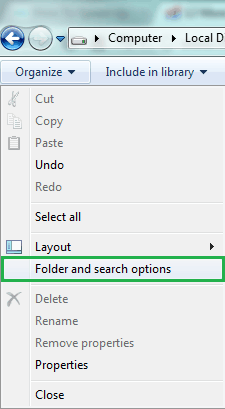 2. Now go to the “View” tab and then scroll down and check the “Use check boxes to select items” option.
2. Now go to the “View” tab and then scroll down and check the “Use check boxes to select items” option.
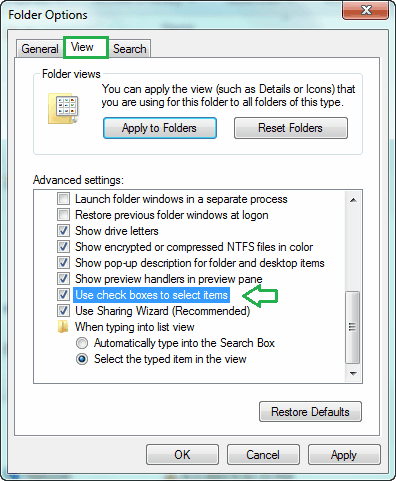
ALSO SEE : How to change Windows 7 Boot Screen
3. Now click on “OK” and hover over any of your file/folder and you will see a check box appearing on the left side of the item. Just click on the empty box and you will see the item as ticked. You can mark any number of items without pressing neither the “Shift” nor the “Ctrl” key.
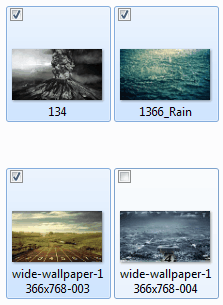
ALSO SEE : Control Windows Media Player Using Your Hand Gestures
P.S. This tips comes really very handy when you need to mark several items in a single folder. This removes the headache of pressing the “Ctrl” key for the time you take to mark the items, and the time you waste on marking the items again and again if you leave the “Ctrl” key by mistake.
