 We all encounter situations when we have trouble opening a particular website like Facebook, Gmail, Yahoo etc, though other websites load just fine. The possible reasons could be that either that particular website is down or there is some problem from our end. The chances of Facebook and other famous websites to go down are very low, so most of the time the issue would lie in our machine or our internet connection.
Not only eminent but some other websites may also be difficult to access and we assume that their server is down. So before you think of trying to open that site later, try these steps which may work most of the times.
We all encounter situations when we have trouble opening a particular website like Facebook, Gmail, Yahoo etc, though other websites load just fine. The possible reasons could be that either that particular website is down or there is some problem from our end. The chances of Facebook and other famous websites to go down are very low, so most of the time the issue would lie in our machine or our internet connection.
Not only eminent but some other websites may also be difficult to access and we assume that their server is down. So before you think of trying to open that site later, try these steps which may work most of the times.
ALSO SEE : Download Windows 8 Trial For 90 Days Free of Cost
How to Repair Your PC When it Fails to Load Some Particular Websites :
Method 1: Delete cookies and plug-in-data, empty cache and re-open your browser. You can also use CCleaner (free) which deletes the cache files which are no longer required and also makes your browser faster.
Method 2: Try opening the website in a different browser.
Method 3: Restart your router or modem. If restarting the modem doesn’t work try rebooting your PC.
Method 4: Try to open the website through a proxy site like www.kproxy.com, and see if that works because if your computer is affected by a malware it may prevent a particular site from opening. Also run some anti-malware software like Malwarebytes and scan your system for malware.
Method 5: Check your firewall if it is stopping the website you are trying to access, also add that particular website to your trusted sites list.
Method 6: If you are an Internet Explorer’s user, check if your IE is not blocking that website. Go to “Internet Options > Security Tab > Restricted Sites > Sites” to see if it is in the restricted sites. You can also reset your IE settings by opening Tools > Internet Options > Advanced Tab > Reset and restart you browser.
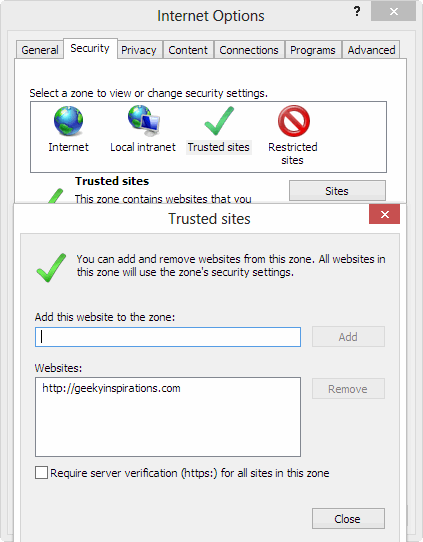
Method 7: Check your “hosts” file by going to “C: >Windows >System32 >Drivers >etc >hosts”. Sometimes due to recent installations of some software or some malware, the “hosts” file changes which blocks a website from opening. Compare you “hosts” file with the windows default “hosts” file.
Most probably your website would start running fine only by following up to the third method. However if none of these options work, then enter your site URL on www.isup.me and check if the website is actually down. And if it is up and you are only experiencing the problem with the site then contact your ISP because sometimes your ISP’s anti-spam software even blocks the legitimate sites.
What to do if the website is actually down: If the website is down and you still want to check the site’s content for any reason, you can open the cached pages of the website. Almost every search engine like Google, Yahoo, Bing record the metadata and keywords of all web pages for the site’s ranking and quality. For instance you can click the double arrow on the right side of every site in the search results of Google to open the cached pages.
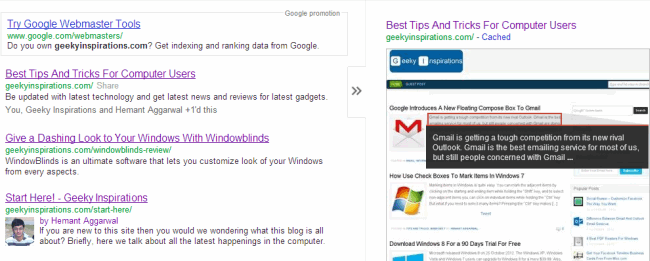
P.S. Above were some steps which you can take if you fail to access some particular site and are able to access others normally. We also recommend you to switch to Open DNS or Google DNS to experience the web faster and more securely.

I faced the same problem only http://www.filehippo.com was not opening in any of my browser.
For me its was because of a incompatible lan driver. I checked installing many lan driver and finally I found a driver that worked good for me.
Due to the same problem the skype was also unable to connect later with one specific driver my every problem was solver. So try changing the LAN Driver.