LINE is a free messaging and calling application like Viber (also available for PC), but with a very clean interface. WhatsApp lacks the voice calling functionality and that is why this application has an edge over it. One more thing WhatsApp users can’t enjoy is using the WhatsApp application on a PC, this is because WhatsApp does not provides any application that can run on computers. But we have a workaround to download and use WhatsApp on PC
LINE has launched the official LINE application for Windows and Macintosh operating systems. But most people don’t know about this. Setting up LINE app for PC is not at all difficult. Go by the steps below to install the LINE app on PC.
Related Articles
Installing LINE App On PC
The setup is not difficult at all. The only thing you need is a smart phone that LINE supports (Android, iOS, Windows, BlackBerry, Asha are all supported) and a PC with Macintosh or Windows OS.
-
First install LINE on your smart phone if not already installed.
- Run the LINE app and register your mobile number. Now go to the “More” tab and navigate to “Settings > Accounts“.
- Then click on Email Account Registration and add your email address and type in a password. This email and password will be the login credentials on the LINE app on PC.
-
Now download and install LINE app on PC.
- Once installed, run the LINE app and login with the ID and Password you registered with the LINE app on your smartphone. All your LINE contacts will show up as soon as you login.
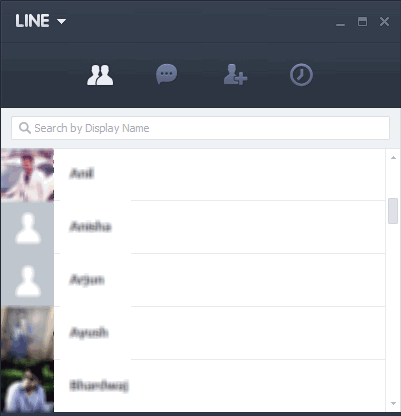
Everything is done and you can now enjoy LINE app on your PC. Do let us know if you run into any problem while installing the line app on your PC.
