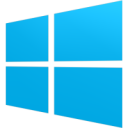WordPress is the most popular Content Management System, most of which is because of the presence of thousands of great plugins that can be installed on WordPress websites. But most newbies find it difficult to install any new plugin they found useful. This tutorial will guide you through the three most basic ways of installing plugins on WordPress.
Related Articles
1. Installing Plugins Using WordPress Plugin Search
WordPress allows you to install plugins easily by searching them from your website’s WordPress dashboard. This is the most easiest way to install plugins on WordPress.
- Login to you WordPress dashboard area and go to “Plugins > Add New” from the left navigation menu.
- In the input box, type the name of the plugin you want to install and click the “Search Plugins” button.
- WordPress will list all the plugins that matched your query. Click the “Install Now” button for the plugin you want to install. Confirm the action if any confirmation box appears on-screen.
- Click the “Activate Plugin” button to activate the plugin.
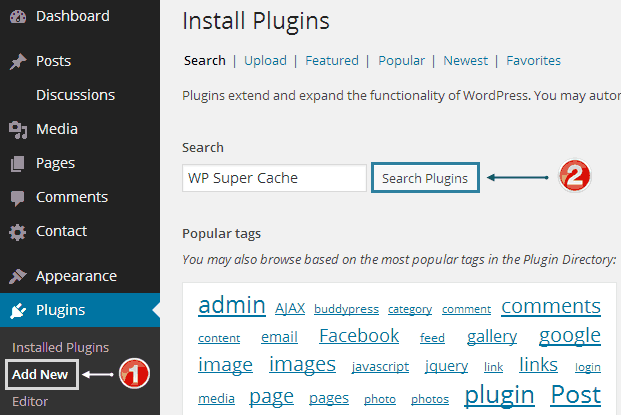
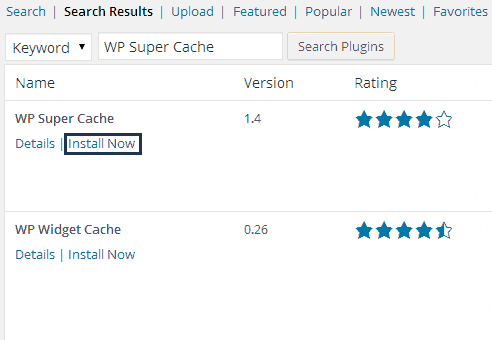
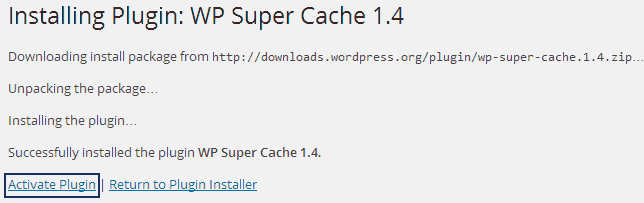
NOTEThis method can only be used for plugins that are available at the WordPress repository.
2. Install By Uploading Plugin – Inside WordPress Dashboard
- Go to “Plugins > Add New“
- Now Click the Upload button.
- Now select the ZIP file containing the plugin and click the “Install Now” button.
- The plugin will be installed but not activated. To activate it, go to “Plugins > Installed Plugins“, search for the plugin you just installed and click the “Activate” button below it.
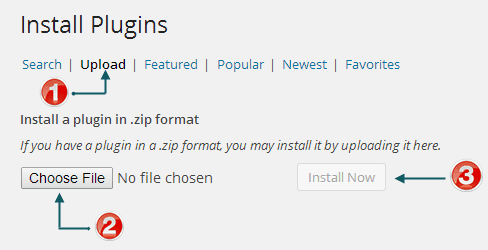
Install Plugins Using FTP Client
The only benefit of installing plugins using FTP client is that you can install multiple plugins at once. For this you need an FTP client and the username and password given by your hosting provider.
- Download and install any FTP client. My personal favourite is FileZilla(free)
- Login with the username and password given by your hosting provider.
- Find the “wp-content/plugins” folder. This is usually in “public_html” folder on shared hosting, and “/var/www/” on VPS hosting.
- Unzip all the plugins you want to install and copy them in the “plugins” directory.
- Now login to your WordPress dashboard and activate the ones you want to.
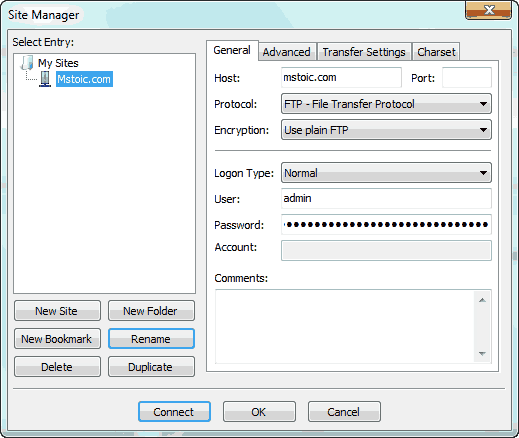
NOTE You can also do this from your control panel (if your hosting provider provides one) using the “File Manager” application.
These are the three most basic ways to install plugins on WordPress. I personally like to install plugins by searching them in the WordPress admin area.