Torrents are widespread today. This is mostly because of the ease of usage and the way they can be seamlessly shared and transferred from one client to another. But what if you discover a good torrent that you want to download when you are away from your PC. With Dropbox and this trick, you will no longer have to wait to be home to queue it up. You can do it from anywhere in the world using Dropbox. You can also use Dropbox to monitor your computer remotely.
Related Articles
Using Dropbox To Download Torrents Remotely
Doing this is very easy. I assume that you have Dropbox and any torrent client installed. Most torrent clients today have the option to load torrents from a specific folder. uTorrent and BitTorrent have it for sure (I tested on them), and they both have the same way of reaching it.
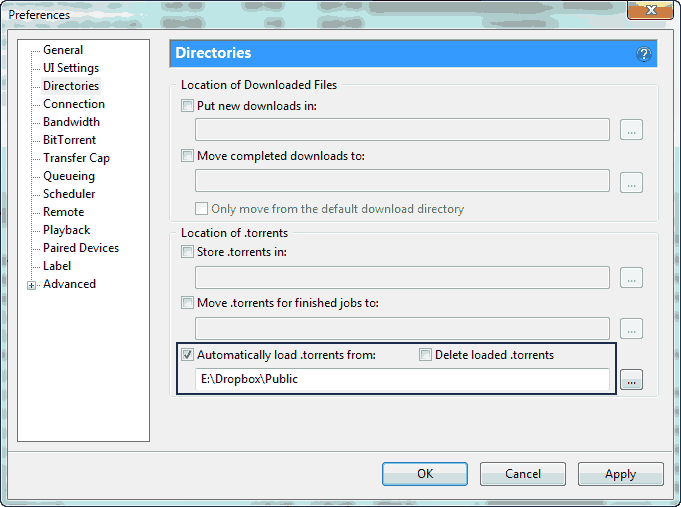
- Open uTorrent/BitTorrent.
- From the top navigation bar, navigate to “Options > Preferences“.
- Under the “Directories” sub-menu, check the “Automatically load .torrent from:” option, and give the path to your Dropbox folder.
That’s it. Now every time your it observes new torrent files in the selected folder, it will automatically start downloading them. Now whenever you are away from your PC, upload the .torrent file to the Dropbox folder that is being monitored, and they will start downloading automatically. But this needs your PC to be online, or it will start automatically when it goes online.
The steps above are for uTorrent and BitTorrent only. Other clients may have this option buried somewhere else, you need to dig into some options and you will find it. If you hate uploading the torrent file to Dropbox from Dropbox.com, then you can also upload files to dropbox via Email.
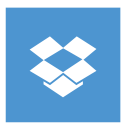
Hi Dear,
Wow, very nice tips. Thanks for sharing.