With time, database of a WordPress website grows in size and can become quite huge. This is not a problem with WordPress. It is because your website receives comments, both legitimate and SPAM, and both of them are stored in database, along with all the posts and pages.
Moreover, all the post revisions that are created whenever you edit a post are also stored in the database. The post revisions may come in handy when you are editing a post, but are of no use once you publish the post. They unnecessarily occupy the database and should be removed from time to time.
You can do all the database Optimization manually, but why not use a free plugin that can run on a schedule and completely on auto-pilot. Optimize Database after Deleting Revisions is a free plugin that can delete post revisions, remove spam comments and delete all the trashed stuff automatically. All the features of this plugin are discussed below.
Related Articles
Optimize Database After Deleting Revisions
-
Deleting Post Revisions: The plugin can delete post revisions that are created whenever you edit a saved/published post. You can set the number of revisions to keep, and the plugin will delete all the revisions beyond them.
You can also disable the autosave functionality in WordPress to decrease the number of revisions WordPress creates.
- Delete all trashed items: If you enable this option, the plugin will delete all the trashed items; the trashed posts, trashed pages and trashed comments.
- Delete all spammed items: The plugin can delete all the SPAM comments automatically on a schedule. Use Akimset to filter out SPAM comments automatically and set this plugin to removed spammed items automatically.
-
Delete unused tags: Tags are created automatically when you tag a post. You can also create tags manually if you wish to. But what if you delete a post that was tagged and the tag has no other post?
The tag will remain empty and unused, but there is no point keeping it in database. This is why this plugin has a feature that removes all the unused tags automatically.
- Show ‘1-click’ link in the Admin bar: This is a great feature that allows you to run the Optimizer whenever you want. Enabling this feature will add a link in the ‘Admin’ bar (displayed at the top) which will take you to the Optimizer directly.
-
Scheduler: You can set the optimizer to run automatically after a certain interval. It can be run every hour, twice a day, daily or weekly.
Running the scheduler every hour could make your website slow if you have a big database. Running it once a day will be good for most of us.
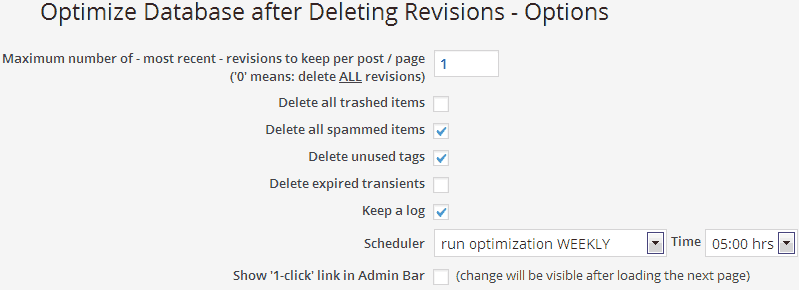
Optimize Database after Deleting Revisions also gives you the flexibility to select the tables you don’t want to optimize. It is not required in most of the cases, but you have an option to leave some of the tables if you encounter issues.
