
When we use laptop at night, the screen feels to be very bright. This causes both, difficulty in using the machine and also has an adverse effect on our eyes. So to prevent this, we can decrease the brightness of our laptop. iBrightness is a program that provides a very easy interface to reduce the brightness. You can change the screen brightness also from the control panel but that is a very tedious and a long process.
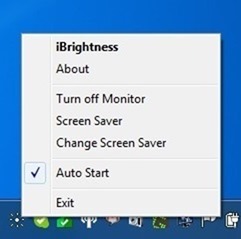
After installation, the application sits quitely in the system tray and continuously runs in background. Right clicking the tray icon will allow you to turn off your monitor, run the screen saver, change the screen saver and also provides an auto start option as shown in the above screen shot.
To decrease brightness go to the iBrightness console and move the slider to control brightness.
Note Works with Windows Vista, Windows 7 and Windows 8
Download iBrightness
