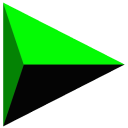CleanMem is a free utility for Windows that defragments and clears the RAM with a single click. It’s an install and forget application that automatically does its job after every 15 minutes. The duration can be changed from the settings menu of the application. This makes your PC faster by clearing the RAM and by freeing more resources.
After installation you will see a monitor like above which will show you the real-time memory usage and the total memory available. Just double click over the monitor to clean your RAM and speed up your PC. You can also change the appearance of this monitor by right-clicking on it and choosing “Monitor Settings“.
Note The free version provides the auto run functionality for only a week. After that either you do it manually or you can set up Windows Task Scheduler to do it for you.
CleanMem works on Windows 2000, XP, 2003, Vista, 2008, Win 7 and Windows 8
Download CleanMem