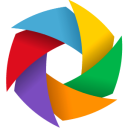Nowadays with better quality of cameras in the market we get very high quality images. This has both good and bad strings attached to it. The good is the quality of the image and the minute details we get to see in them, but the bad is the huge size. For a layman the size increases with the quality of the image. This is true up to some extent but you can compress high quality images and make their sizes quite smaller.
There are many formats in which images can be saved, most popular are Bitmap, JPEG, PNG, GIF, etc. In this article I will tell you about PNGGauntlet, a tool that can highly compress PNG images without loosing the quality. Not only this, it can also convert images from other formats, like JPEG, GIF, TIFF, and BMP to PNG.
Nowadays with better quality of cameras in the market we get very high quality images. This has both good and bad strings attached to it. The good is the quality of the image and the minute details we get to see in them, but the bad is the huge size. For a layman the size increases with the quality of the image. This is true up to some extent but you can compress high quality images and make their sizes quite smaller.
There are many formats in which images can be saved, most popular are Bitmap, JPEG, PNG, GIF, etc. In this article I will tell you about PNGGauntlet, a tool that can highly compress PNG images without loosing the quality. Not only this, it can also convert images from other formats, like JPEG, GIF, TIFF, and BMP to PNG.
Why PNGGauntlet ?
There are many online and offline applications that can compress images and also support almost all the image formats, but most of them either compromise the quality or resolution to reduce the image size. But PNGGauntlet keeps the quality and the resolution as they are and compresses the images with a very higher ratio than any other image compression tool. It also offers many customizations for the compression strategy and the amount of compression needed. I recommend you to leave all the options as they are because they are set to extreme compression and will result in the smallest file size.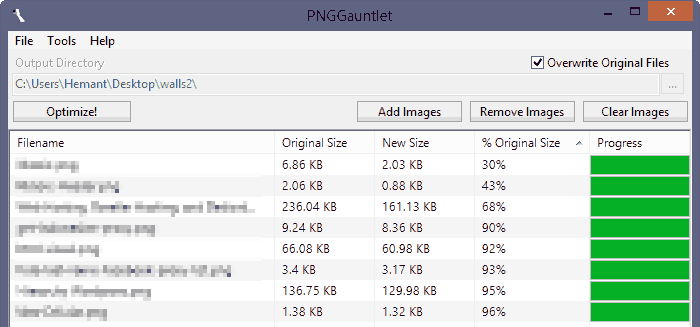
Limitations
The only limitation I found in PNGGauntlet is that it converts all the images to PNG because it is primarily the tool for PNG Compression. It accepts multiple formats but will only result in a compressed PNG image. But that’s not an issue because the only thing that matters is the size and PNGGauntlet is best in dealing with it.NOTE
PNGGauntlet requires .NET Framework 2.0 or higher to work and it is compatible with Windows 2000, Windows XP, Windows Vista, 7 and Windows 8. Link : PNGGauntletVerdict
If you are a web publisher or you own a large collection of images and find it difficult to manage them within the space available with you, then PNGGauntlet is an indispensable tool you need to have. Most of the time it compresses the images to less the half of the image’s original size. The tool is worth a shot, after all it’s free.