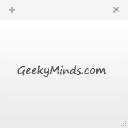 Earlier I always used notepad for taking notes. It was easy to save them anywhere I wanted, but arranging different notes in different notepad files was a tough task. Also, searching for a particular item took time because I had to search for it in multiple files. Then I started using Sticky Notes, a built-in application in Windows 7 and Windows 8. Now it’s easy to arrange multiple items in multiple notes and see all of them on a single screen all at once.
But there’s a problem. Sticky Notes stores its database on the Windows installation drive, which is quite not secure. This is because if your Windows gets corrupted or for any reason you happen to reinstall Windows, then all your notes will be washed away. So we have an easy way to backup Sticky Notes.
Earlier I always used notepad for taking notes. It was easy to save them anywhere I wanted, but arranging different notes in different notepad files was a tough task. Also, searching for a particular item took time because I had to search for it in multiple files. Then I started using Sticky Notes, a built-in application in Windows 7 and Windows 8. Now it’s easy to arrange multiple items in multiple notes and see all of them on a single screen all at once.
But there’s a problem. Sticky Notes stores its database on the Windows installation drive, which is quite not secure. This is because if your Windows gets corrupted or for any reason you happen to reinstall Windows, then all your notes will be washed away. So we have an easy way to backup Sticky Notes.
How To Backup Sticky Notes :
- Open run dialog box. This can be done by pressing the Win + R keys or going to the Start Menu and then typing run in the search box and opening it.
- Now type %AppData%MicrosoftSticky Notes in the run dialog box and press Enter.
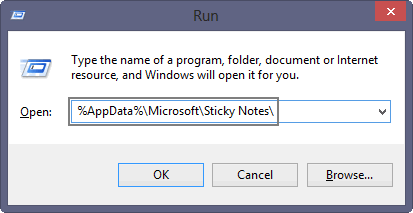
- Now copy StickyNotes.snt file to your backup destination. We must not choose a backup folder on the Windows installation drive.
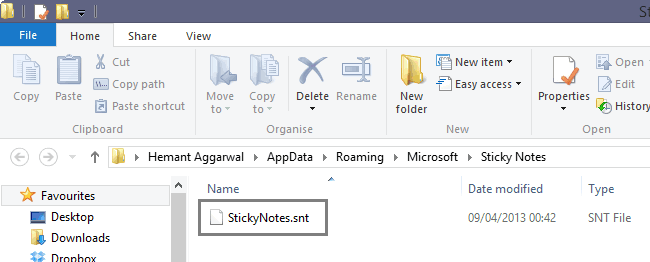 That’s it. You have successfully backed up your Sticky Notes data.
That’s it. You have successfully backed up your Sticky Notes data.
