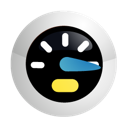Being a Windows fan, I try to find new tools for Windows. And also being a Windows 8 user I wanted to remove Windows 8 Watermark that Microsoft gives to their Evaluation copies. The watermark is shown at the bottom left of your Windows 8 desktop. It’s not a big thing, but for those who hate it and find it irritating, we can help you out in removing it. Not started using Windows 8 yet ? Download it here.
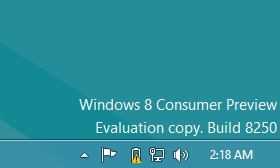
A screenshot of the Watermark
Steps To Remove Windows 8 Watermark :
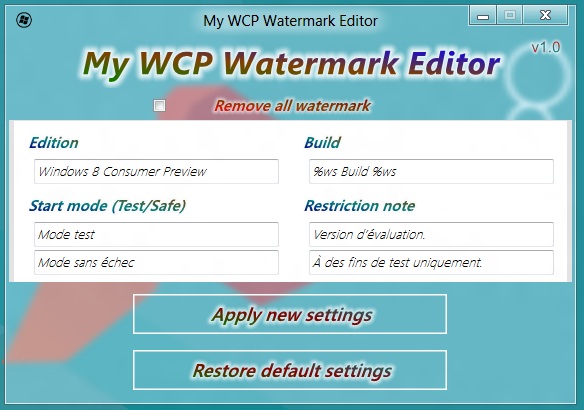
3. Now restart your PC and change your wallpaper. This is a mandatory step and must not be skipped.
Download My WCP Watermark Editor
See more Windows 8 Stuff.