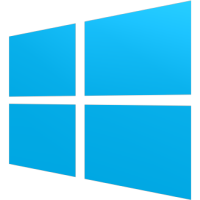
Windows 8 is full of new features, graphics and a completely different UI from the previous versions of Windows. It changed the way people use their computers. One feature that Microsoft disabled from Windows 8 was the delete confirmation dialog box. If you have upgraded to Windows 8 then you would have noticed that when you delete a file it automatically goes to Recycle Bin, without asking a confirmation for the deletion. This fills up the Recycle Bin unnecessarily with accidentally deleted files.
But Microsoft did not remove the feature, it just disabled it and enabling the Windows 8 delete confirmation box is dead simple.
How to Enable/Disable the Delete Confirmation Box in Windows 8
- Go to your Desktop and right-click on the Recycle Bin icon.
- Select Properties.
- Now just tick/untick the “Display delete confirmation dialog” option and click on “Apply”.
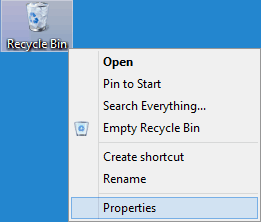
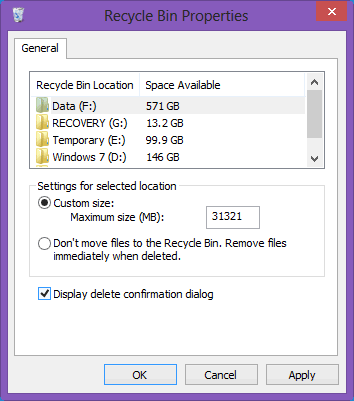
Verdict
I like it simple and don’t like the delete confirmation box bothering me again and again. But that’s my personal preference and I am used to it. You may like to confirm the action. So, here’s the easiest way.
Thank You for all the hard work, my windows 7 fan over heated and damaged too much to repair, so I had to use all my saving to get a laptop, but it came with windows 8. However I have lost photoshop CS6 and keygen. But thanks for sharing, it was fun when I had it, was just starting to get to grips. But now windows 8 doesn’t have a start button and I aint paying a 3rd company to give me one, so its hard to find things, wish I was more computer savy, anyways Ty
Try the free tool for getting Start Menu back
http://mstoic.com/windows-8-start-menu-toggle-enable-disable-metro-ui-start-screen/