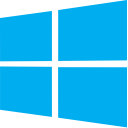There are many ways to download entire website on your hard drive. But what if you want to save just a webpage from any website? You can obviously do a save as on your web browser, but this leaves you with many files (HTML, CSS, JavaScript and images) to take care of. A quick solution is to save the webpage as a PDF file.
How To Save A Webpage As PDF On Chrome
Google Chrome provides this feature natively. You can save any webpage as a PDF file from the print dialog box. Press the “Ctrl + P” keyboard shortcut to get the print dialog box, change the destination to “Save as PDF” and click the “Save” button. You can also adjust the orientation of the page, margins and other settings from the dialog box itself. These settings will be applied when saving the PDF.
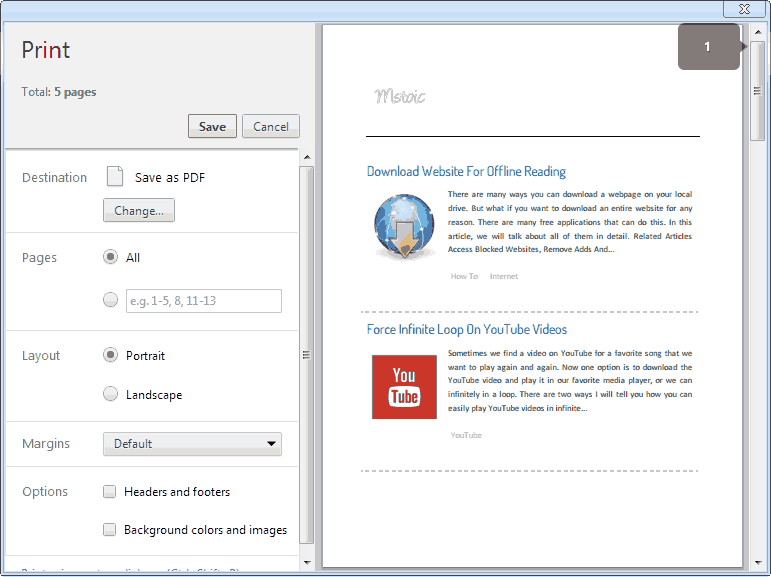
Saving A Webpage As PDF On Firefox
Firefox lacks this support natively. But because of the popularity and the vast user base of Firefox, many developers have developed many extensions that can save web pages as PDF files on Firefox. The most popular among them is Print Pages to PDF. Once installed, the extension adds the “Print pages to PDF” option to the right-click menu. You can use this feature on any opened webpage.
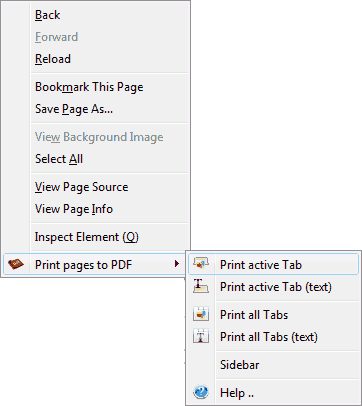
In comparison to the Chrome’s built-in “Save as PDF” feature, this extension provides much more options and configurations:
- Save all the opened tabs in single PDF file.
- Save only the text from the opened tabs.
- You can set the quality of the images with which the images will be saved.
LINK: Print Pages to PDF
For Apple Safari, Internet Explorer And All Others
I did not find any good plugin or extension for browsers other than Google Chrome and Mozilla Firefox. If you use any other web browser, you can then use some free service like PDFmyURL to download any webpage as PDF.
Using PDFmyURL (Free Web Service And Bookmarklet)
PDFmyURL is a free service that allows you to download any webpage as PDF. You need to paste the URL of the webpage you want to save as PDF on the website and hit the submit button. Once processed, you will get the download prompt to save the actual PDF file. You can also save a bookmarklet that can be clicked whenever you want to download any page as PDF.
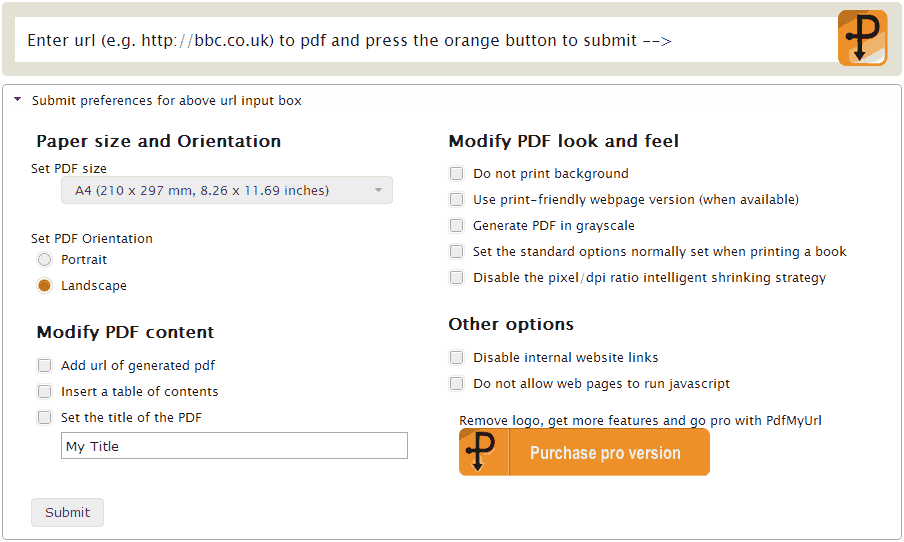
You can also set many other options like the page size, orientation, enable/disable background colors and others. But to do this, either you can login with your Facebook account or you can buy a paid membership.
LINK: PDFmyURL
Convert Webpages To PDF Files Via Email
Web2PDF, a free web service allows you to get a webpage as a PDF file by sending an email to “[email protected]” with the URL of the webpage to convert. Once the service finishes converting the webpage, it sends you an email back with the PDF file attached to it.
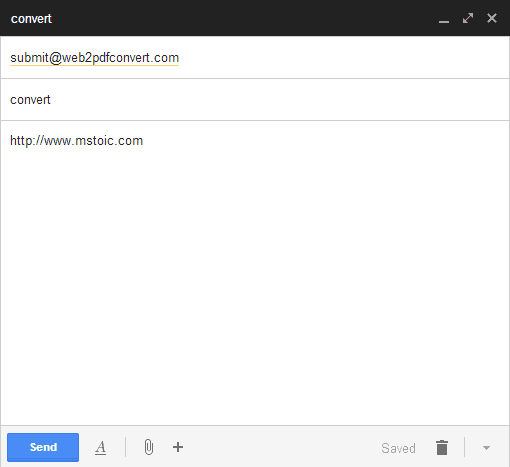
LINK: Web2PDF