 If you ever did a clean installation of windows on a system then you would know that it requires a bootable disc. So today we have a tool that allows you to install Windows XP from USB drive. Actually the tool supports all the windows from XP to Windows 8 but we in this tutorial are focusing on installation of Windows XP only. The steps for other windows are exactly the same.
If you ever did a clean installation of windows on a system then you would know that it requires a bootable disc. So today we have a tool that allows you to install Windows XP from USB drive. Actually the tool supports all the windows from XP to Windows 8 but we in this tutorial are focusing on installation of Windows XP only. The steps for other windows are exactly the same.
Things Required To Install Windows XP From USB :
- Windows XP source files
- A utility called WinToFlash
- A pen drive at least 4 GB in size.
Steps To Install XP From USB Drive
1. I believe you have the source files, WinToFlash and a formatted pen drive ready. Just extract WinToFlash and run “WinToFlash.exe”. The software needs no installation. Accept all the agreements that the application shows until you see a screen like below.

2. Just click on the green tick and you will be asked to choose the wizard or the advanced mode. To make the process easy we use the wizard mode.
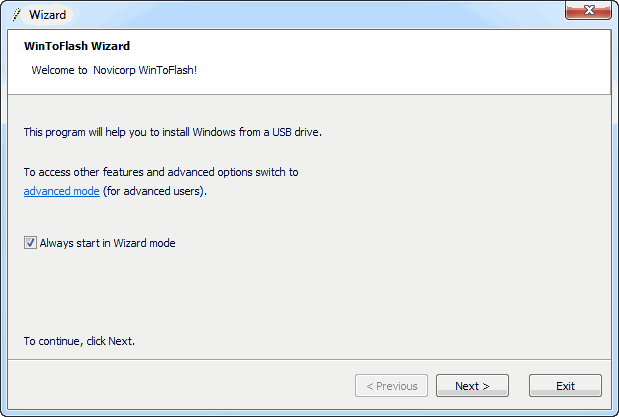
3. Now you have to give the paths to your Windows installation source files and your USB drive.
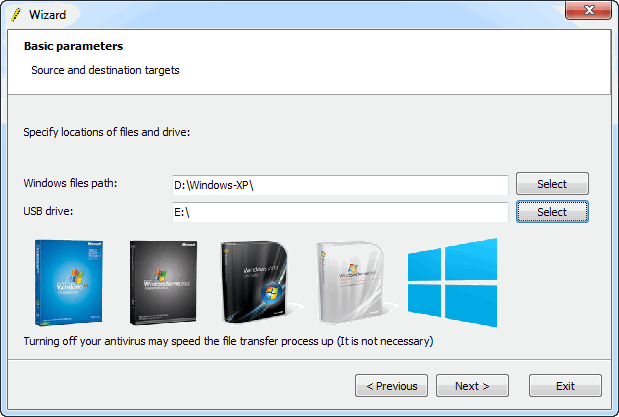 4. Click next and you will be asked to accept the Windows License Agreement.
4. Click next and you will be asked to accept the Windows License Agreement.
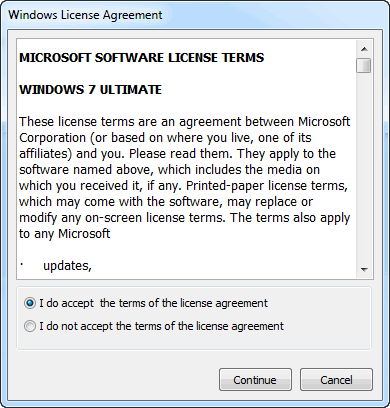 5. Now it shows a warning that all of your data on the USB drive will be erased. Click “Continue”.
5. Now it shows a warning that all of your data on the USB drive will be erased. Click “Continue”.
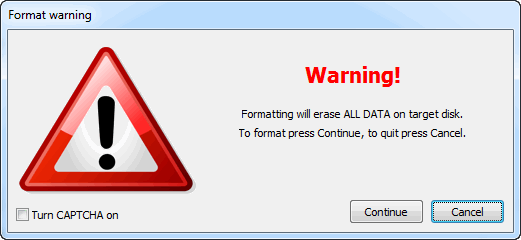 6. That’s it. Now just sit back and let the process finish. Once you see a screen like below you are done.
6. That’s it. Now just sit back and let the process finish. Once you see a screen like below you are done.
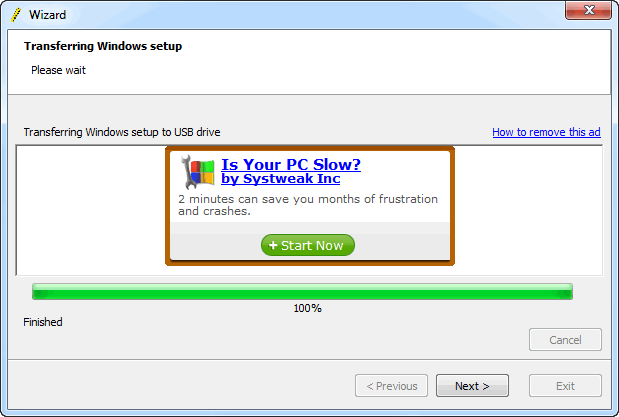
REMEMBER Some older PC’s do not have the capability to boot from USB drives. So check it from the boot menu of your system.
