Ever thought of blocking some programs from accessing your internet connection because either they are eating up too much of your bandwidth or you want to stop an application from updating or you used some sort of application that allowed the app to work longer or used a pirated serial and you want to stop the application from checking that the serial you applied was genuine or not. So we tell you how to use Windows Firewall to block a program from accessing internet
.How To Use Windows Firewall To Block A Program From Using Internet
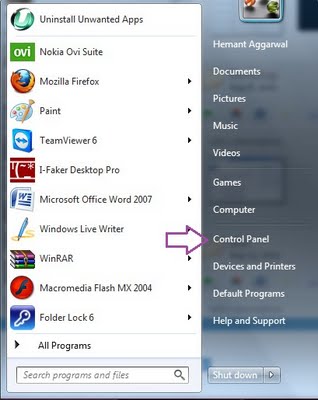
Open Control Panel From Start Menu
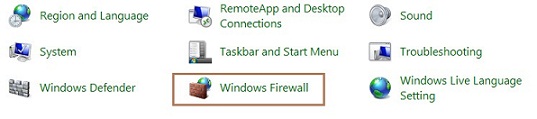
Open Windows Firewall From Control Panel
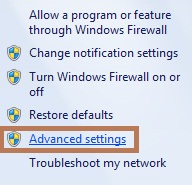
Choose Advanced Setting on the left side In Windows Firewall Window
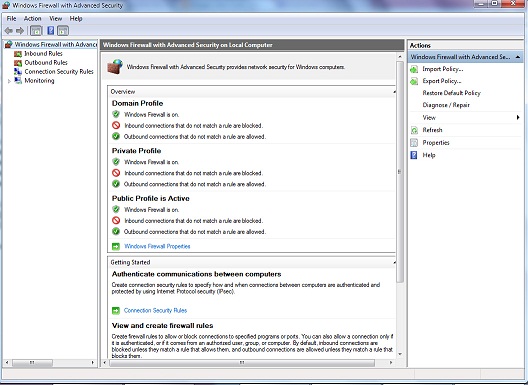
A window like this will pop up
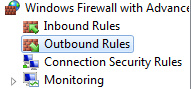
Select Outbound Rules From Left Side
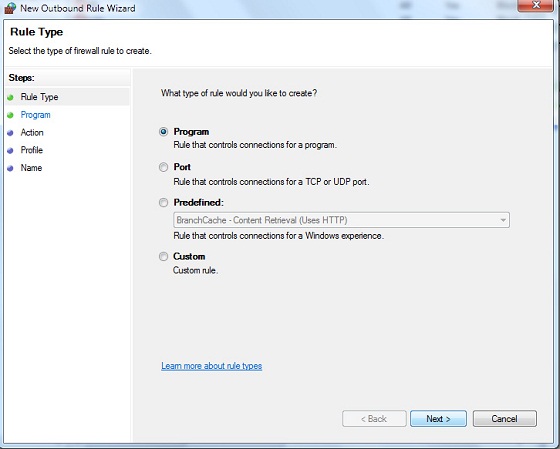
A windows Similar to the above will Pop up , click next.
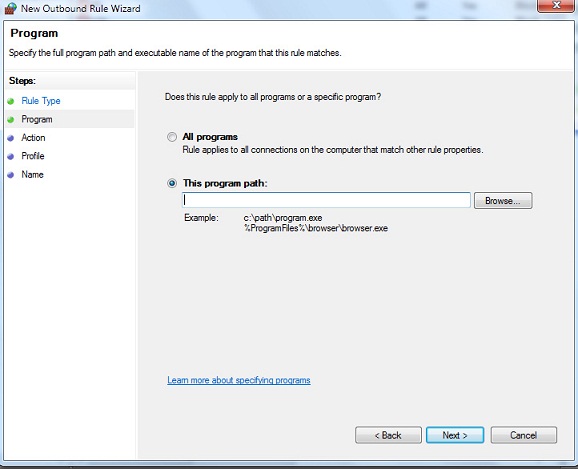
Give the program path , choose the exe file of the program ( you can find it from the program installation directory ). After selecting the appropriate directory press next.
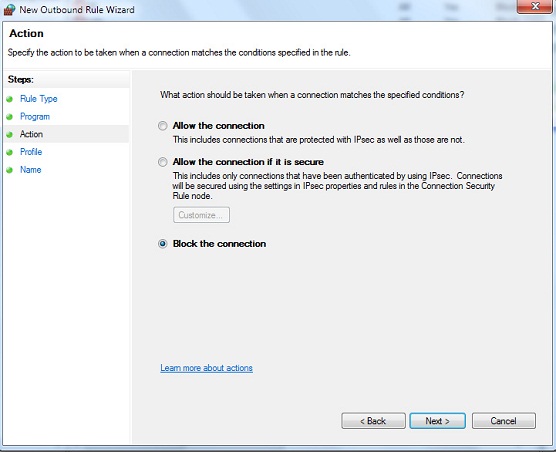
Select Next
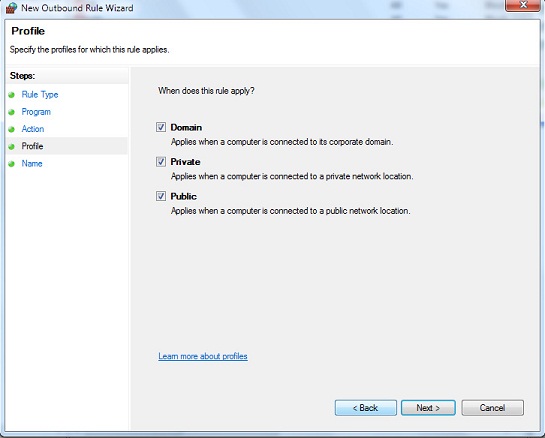
Select Next
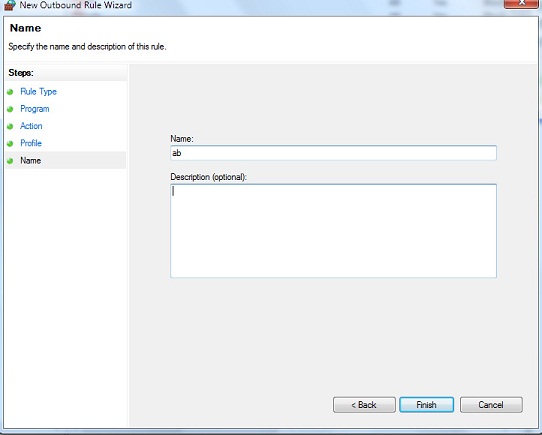
Give any name , usually we keep the programs name for future reference. Click Finish and your program will be listed as black list and will not be able to connect to the internet.
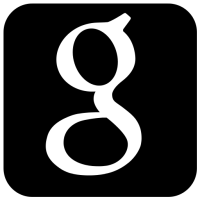
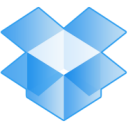

Thanks a lot man….you saved my life…