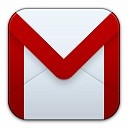Although the Gmail web application is amazing and very easy to use for managing your emails, but some of us are still addicted to Outlook or need a backup of all our emails. Also, if ever you lose access to your account or the internet connection then you always have a copy of all your emails with you. So we all must keep a copy of our Gmail emails synced with Outlook. Also see offline Gmail for Chrome.
Although the Gmail web application is amazing and very easy to use for managing your emails, but some of us are still addicted to Outlook or need a backup of all our emails. Also, if ever you lose access to your account or the internet connection then you always have a copy of all your emails with you. So we all must keep a copy of our Gmail emails synced with Outlook. Also see offline Gmail for Chrome.
Why Do You Need To Connect Outlook With Gmail :
- You always have a backup of your emails which can be useful if your account is compromised or if you forget your password.
- You always have a copy of your Gmail emails, which you can read offline without any internet connection.
- You can manage multiple account with no again and again signing in required.
Configure Gmail Account With Outlook :
In the tutorial I am using Microsoft Outlook 2010. The steps are the same for earlier versions too.
1. Open up your Outlook application and click on “File” on the top left corner.
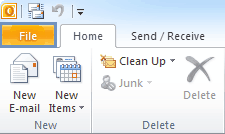 2. Now click on “Add Account”.
2. Now click on “Add Account”.
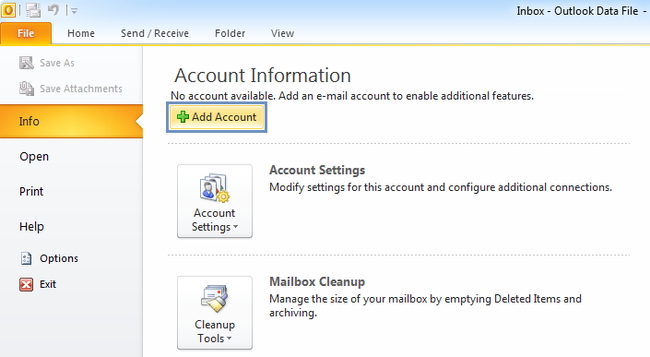
3. Now in the next pop-up screen you need to fill your name, your email address and your password (2 times). After filling the information, just click next.
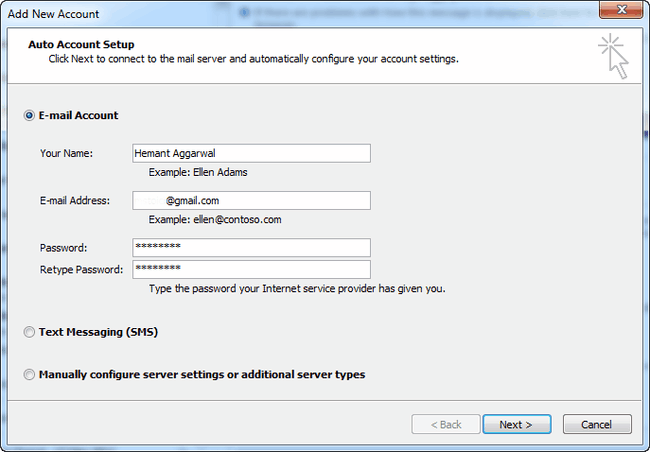 4. Now outlook will try to connect and verify server settings and will login to your email account. Just click finish and all your emails will be synced with outlook and will be available for offline reading.
4. Now outlook will try to connect and verify server settings and will login to your email account. Just click finish and all your emails will be synced with outlook and will be available for offline reading.
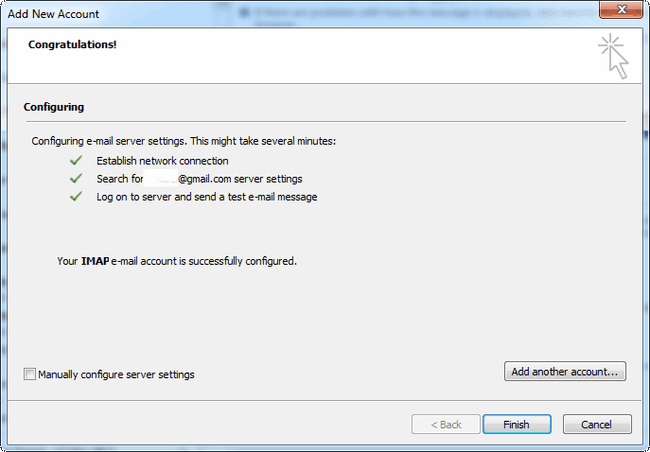 If you face any other problem, then do drop in your comments.
If you face any other problem, then do drop in your comments.