
Most of the time viruses come from pen drives and other media that we insert into our system. And Windows has a nice service called Autoplay that automatically detects the media and initiates it. As a result the viruses in the media infect our computer prior getting scanned from our Antivirus program. So we have a nice way to disable the Autoplay service and then we can scan the media first with our Antivirus and then use it.
Disable Autoplay In Windows Vista And Windows 7 :
1. Open Control Panel from the Start button. You will see a screen like below.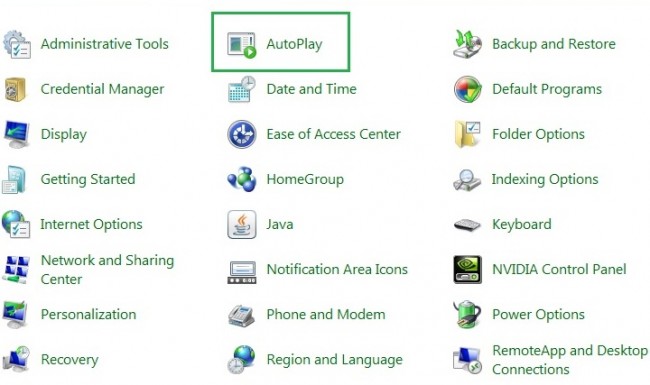 2. Click on Autoplay.
2. Click on Autoplay.
3. Now you will get a screen like below. Just Un-tick the option “Use AutoPlay for all media and devices” and click the “Save” button at bottom right. That’s it now attach any new media and you will notice that the AutoPlay pop-up will not come anymore.
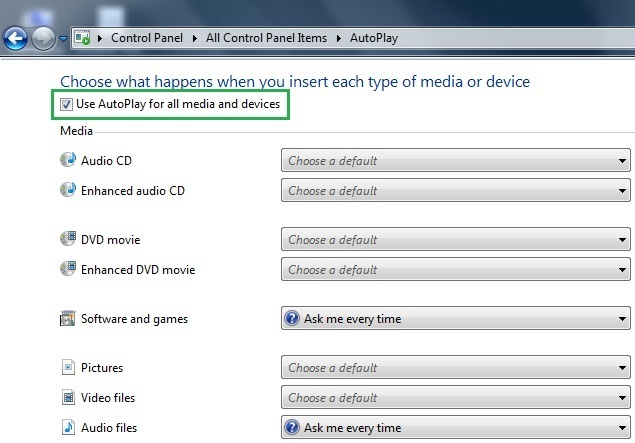
Disable Autoplay In Windows XP :
1. Open Run dialog box by pressing “Windows Key + R”. Alternatively open Start -> Run.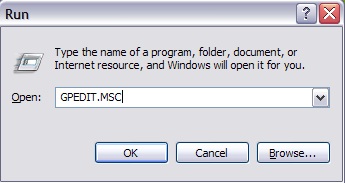 2. Type “GPEDIT.MSC” in the Run Dialog Box and click on “OK”.
2. Type “GPEDIT.MSC” in the Run Dialog Box and click on “OK”.
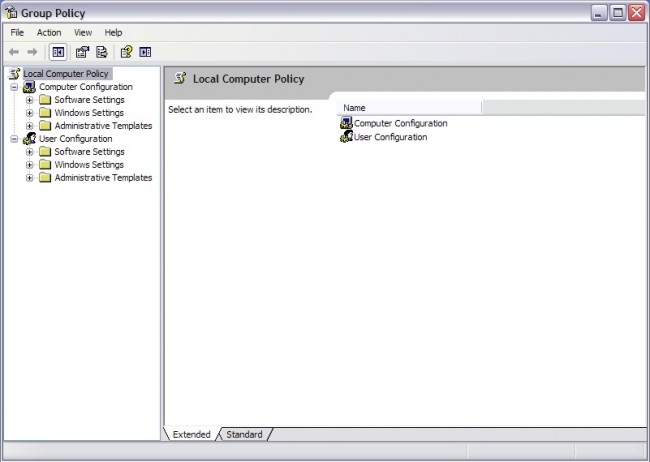 3. A popup like above will come. Navigate to Local Computer Policy -> Computer Configuration -> Administrative Template -> System.
3. A popup like above will come. Navigate to Local Computer Policy -> Computer Configuration -> Administrative Template -> System.
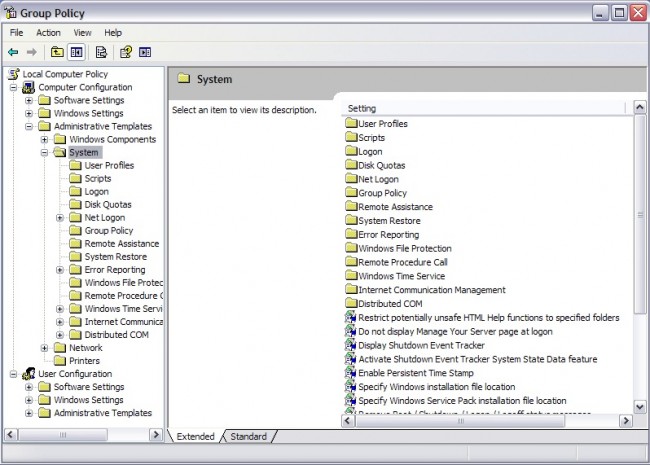 4. Now scroll down the right pane till you see “Turn off Autoplay”.
4. Now scroll down the right pane till you see “Turn off Autoplay”.
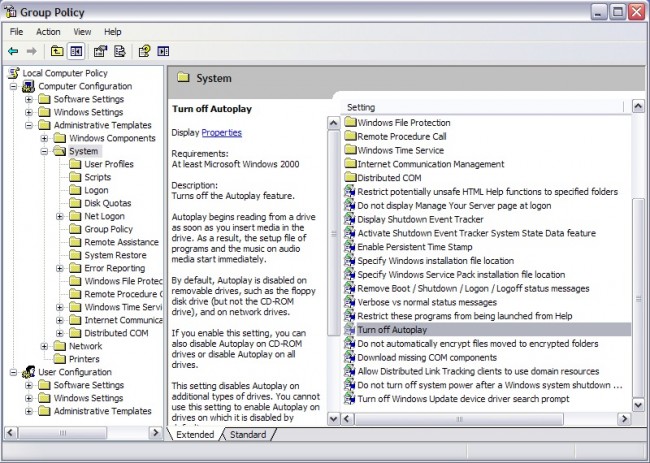 5. Double click on “Turn Off Autoplay”.
5. Double click on “Turn Off Autoplay”.
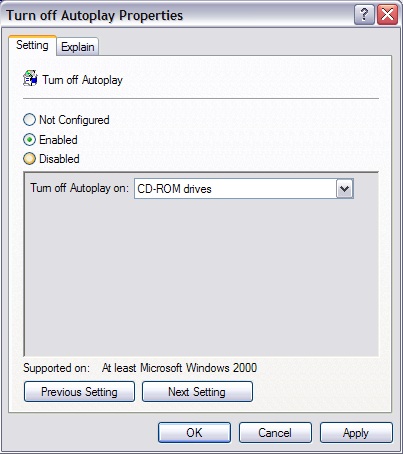 5. You will see a box like above. It will be marked “Not Configured”. Make it enabled and select “All Drives” in the “Turn Off Autoplay on:” menu as shown below.
5. You will see a box like above. It will be marked “Not Configured”. Make it enabled and select “All Drives” in the “Turn Off Autoplay on:” menu as shown below.
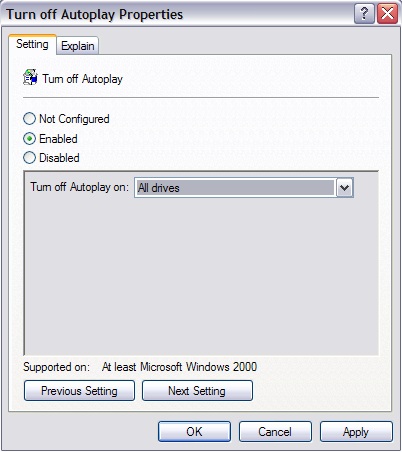 6. Hit apply and your AutoRun will be disabled. Now whenever you attach a removable media, first scan it with a good antivirus and then use it.
6. Hit apply and your AutoRun will be disabled. Now whenever you attach a removable media, first scan it with a good antivirus and then use it.
