
Nowadays we have only one button on our PCs and Laptops for starting or shutting down the PC. But on earlier Windows machines we used to have two buttons, one for the Shut Down and the other for Restart. This Restart button never closed any open application and thus was very fast. But in today’s systems if we Restart the computer with the Restart option, then it first closes all the open applications and then shuts down the computer, thus making it slow.
What’s The Problem And The Use ?
The button went missing but the feature is still there. Don’t know why Microsoft is hiding it. It is specially for those situations when an application is preventing Shutdown or you have saved all your work and need to restart your PC faster without Windows wasting time on closing applications. It is also helpful when a new software upon installation wants your system to be restarted.
How To Restart Windows PC Faster
- Press the Ctrl + Alt + Delete key combination.
-
On the next screen hold the Ctrl key and press the Shutdown button on the bottom-right corner.
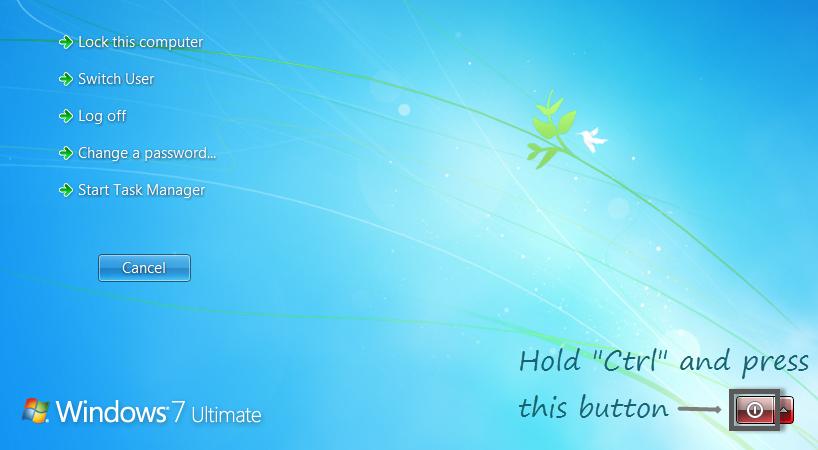
-
Now Windows will show a warning that it will immediately restart the computer and any unsaved data will be lost. Press OK.

That’s it. Now your system will Restart faster than ever.
The emergency restart is quite powerful and should be used with caution. It is advised to double check if any of your open file has unsaved data, this is because the emergency restart will never give you any warning for your unsaved files.
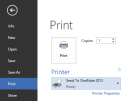
Nice trick but old one.. 🙂 Keep sharing