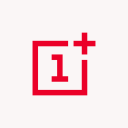There are many benefits of cloning apps on Android, and there are many ways of doing it. But all the methods have their own merits and demerits. In this article, we will be looking at the two most popular ways of cloning Android apps, and running multiple accounts of any service on a single device.
1. How to Clone Android Apps Using App Cloner
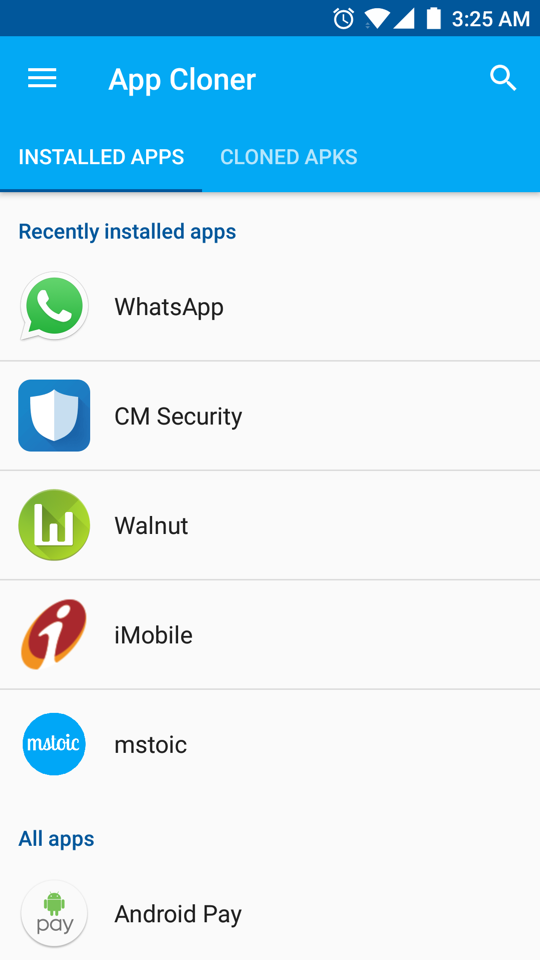
App Cloner is available as a free app on the Google Play Store. It lets you clone apps and install them independently. Using it, you can run multiple accounts and instances of any app you like.
Moreover, you can send apps cloned with App Cloner using SHAREit, Xender, etc. App Cloner also notifies you when the original apps are updated, so that you can update the cloned apps as well.
Things To Note
Free version of App Cloner doesn’t allows you to Clone WhatsApp. If you want to run 2 Whatsapp account, then read our article here. Also, you can make only one clone per app. That means that you can run maximum 2 accounts per app on a single Android device. If you want to create multiple clones, then you can buy the full version.
2. Clone Apps on Android Using Parallel Space
Parallel space is a very popular app that can clone any Android app and even provides a dedicated space to access them easily. With parallel space, you don’t have to worry about installing the apps. Just select the apps you want to clone, and Parallel space will do the rest. It will automatically clone the apps and you are ready to go within seconds.
The only problem with Parallel Space is that it drains a lot of battery.
Difference Between Cloning Android Apps Using App Cloner and Parallel Space
- Parallel Space restricts you to run only one clone per app, whereas, App Cloner allows you to create and run unlimited clones after you purchase the full version.
- Parallel Space drains a lot of battery, don’t know why. Whereas, App Cloner simply clones the apps. It’s like running multiple versions of the app you clone, so power consumptions will increase proportionally to the app you clone.
- Parallel Space creates a different space for all your cloned apps, whereas with App Cloner, you simply get the cloned app like any regular Android app.
- Parallel Space is very easy to use, and takes away the pain of installing and uninstalling the cloned apps. With App Cloner, you have to first clone the apps, and then install them like any other Android app.
- With App Cloner, you can share the cloned apps with anyone you want, they don’t even have to install App Cloner to make the cloned apps work. But Parallel Space doesn’t allows sharing of cloned Android apps.
- App Cloner allows you to change the name and the icon color of the cloned apps, so that you can differentiate the cloned apps for the original apps. Since Parallel Space provides you a dedicated space, these features are not required.
Which Option to Choose for Cloning Android Apps?
It all depends on you. If you have many apps to be cloned and you are not worried about the battery drain, then you must go with Parallel Space. If you want to clone one or two Android apps, then you should definitely go with App Cloner.
If you want to run multiple Whatsapp accounts, then you can use Disa to do that. You can also watch our video tutorial on installing Parallel Space and running multiple Whatsapp accounts.