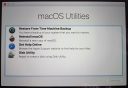Whether you are on a computer with a 27-inch display attached to it, or on a laptop with a 10-inch screen, you may feel a need to resize the desktop icons to suit your needs. And doing that is super easy.
How To Resize Desktop Icons In Windows 7
If you want to enlarge desktop icons on a Windows 7 machine, then go to your desktop and right-click anywhere on the empty area (not on icons). Now hover over “View” and select the size you want your desktop icons to have.
How To Increase/Decrease Desktop Icons Size In Windows XP
- Right click on empty part of the desktop and select Properties.
- Now navigate to the Appearance tab and select Advanced at the bottom right of the window.
- In the window that pops-up, change the Item to Icon, and then change the Size according to your liking.
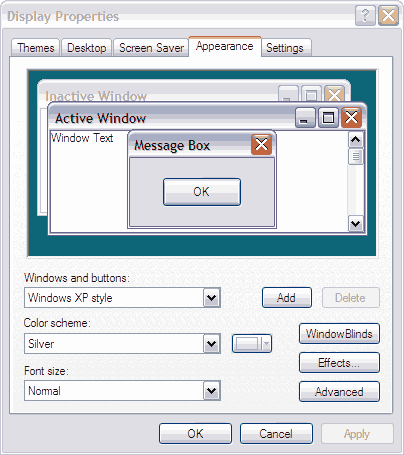
How To Enlarge Desktop Icons On Macintosh OS
Macintosh (especially iMacs and Retina display devices) users have screens with very high resolutions, that is why there are more likely to search for this tutorial.
To enlarge the desktop icons on a Macintosh device, right-click on the empty area of the desktop and select ‘Show View Options‘.
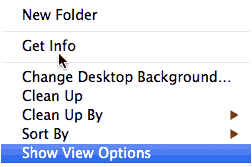
In the window that opens, you can easily increase or decrease the icon size by moving the slider. You can also increase the spacing between the icons by adjusting the Grid spacing.
If you are having problems with the small fonts on your Macintosh, you can also read my article on making the text size bigger on your Mac machine.