
Eernote is the best note taking application on any platform. It is currently provided for Windows, Mac, iPhone, iPad, Android devices, web browsers, BlackBerry, Windows Phone 7 and many other devices. It is totally based on cloud and keeps all your notes up to date on every device. It also gives 5 MB’s of free monthly data transfer which is sufficient enough. But the problem I faced was password protecting the individual notes. But fortunately I found a solution and was able to apply encryption in Evernote.
How To Apply Encryption In Evernote :
2. Go to any of your note which you want to password protect. Now Select the text and right click on it and click on “Encrypt Selected text ” . Below is the illustration with Evernote Windows application. The steps are same for all applications on all other devices.
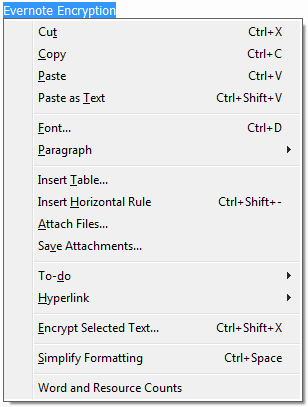
3. Now Evernote will ask for a password which you need to input whenever you need to see the text. You can also enter a hint phrase that will let you remember the password, in case you forgot the password you kept.
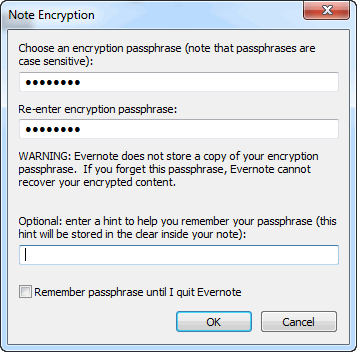
4. Once you set up your password you will see an image like this instead of your text. Double clicking on this will ask you for your password.
5. Below screenshot shows you a dialog box which asks you for your password for decryption. Just enter the password and your text will be visible again.
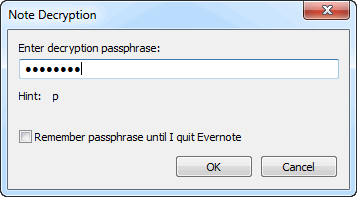 That’s it. If you still face any problem, leave your comment below. Also see How to Apply Passwords On RAR Files.
That’s it. If you still face any problem, leave your comment below. Also see How to Apply Passwords On RAR Files.
