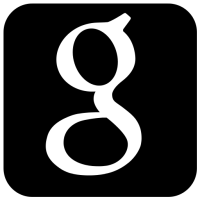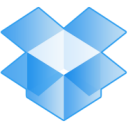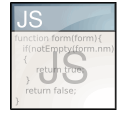Chrome is the most popular browser in the world and is used by both the developers and the end-users. But all the developers and their extensions don’t make it through the Google’s eligibility process to be placed in the Chrome Web Store. As a result, they distribute their extensions through their own website and other means, other than the Chrome Web Store.
Enable Developer Mode
- Open Google Chrome, type “chrome://extensions” in the address bar and hit Enter.
- Now you will see a checkbox with the label “developer mode“. Check the checkbox and now you can easily install any extension that’s not coming from the Chrome Web Store.

Installing extensions
Download the “.crx” file of any extension you want to install. Then open the extensions page by typing “chrome://extensions” in the address bar and then press the “Enter” key. Now drag and drop your downloaded extensions on the “extensions” page to install them.