
Downloading subtitles can be very tough sometimes, mostly when you are searching for a less popular movie or in languages other than English. You need to search it on different subtitles directories and then test the subtitles to find the one which is in-sync with your video file. You can also search and download subtitles within VLC player, but the only problem is that you need to play every file you want to download subtitles for.
PySubD, short for Python Subtitle Downloader, is an application that downloads subtitles for video files that you drop into its interface. You can choose files using the “Browse” function too. It searches the two popular subtitles directories, the OpenSubtitles.org and Addic7ed.com for subtitles. It supports almost every video format and takes the reputation of the uploader into consideration, to give you the best subtitles. The latest version also adds language support for Greek, French, Portuguese, Italian and Spanish in addition to the English language. It now supports TV serials too.
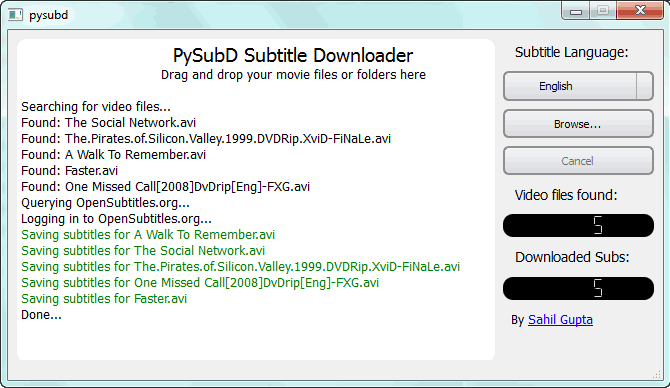
You can select or drop multiple files and it will download the subtitles and place them into the same directory in which the media file is. You can even drop folders which can even contain sub-folders and it will automatically find the video files and download their subtitles and put them into the right folders.
My test folder contained 114 movie files and it downloaded subtitles for 98 of them. I just dropped my movies folder and it automatically discovered all the media files and downloaded subtitles for them. The application works on Windows XP, Vista, Windows 7 and Windows 8
Download PySubD
