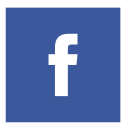Some days ago we gave you a tutorial on how to move installed programs to other directory or disk without having to re-install it. Now on the same note we have a way to change the default installation directory in Windows.
Steps To Change Default Installation Directory In Windows :
1. Press (Windows Key + R) , and type “regedit” and press “OK”.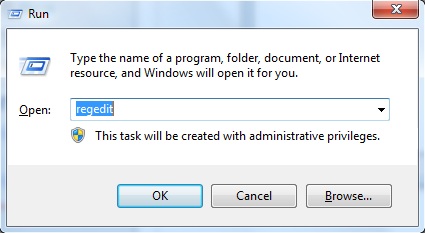 2. A window like below will open.
2. A window like below will open.
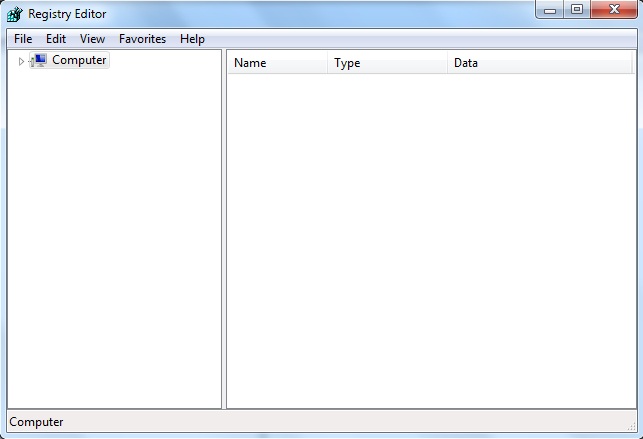
3. Navigate to HKEY_LOCAL_MACHINE > SOFTWARE > Microsoft > Windows > CurrentVersion and click on CurrentVersion. Now here we need to edit separate entries for 32 Bit Windows and 64 Bit Windows. So see for your version.
For 64 Bit Windows :
Double Click on “ProgramW6432Dir” and change the installation directory.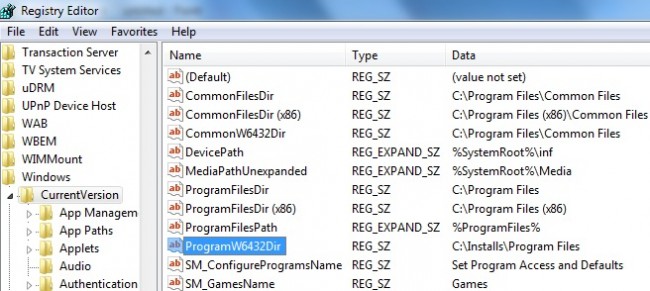
For 32 Bit Windows :
Double Click on “ProgramFilesDir” and change the installation directory.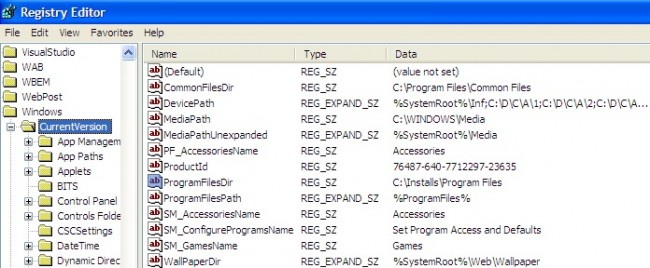
Now whenever you will install a new software it will automatically take the new location. In the above example we have changed the installation folder only, but we recommend you to change the drive too, so that you can have sufficient free space on your Windows drive.