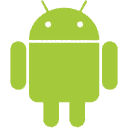Xiaomi’s TV Box is a great, compact, and economical device that converts any dumb TV/Monitor into a smart media consumption device. You can even play basic games using the included remote or get a good controller and play any game you want.
Specs
- Processor: Quad-core Cortex-A53 2.0GHz (Reasonable at this price, good for consuming media and light games, not great for heavy games).
- RAM: 2GB DDR3 (Sufficient for normal tasks, and simple games. Not suitable for heavy gaming).
- Operating System: Comes with Android 6.0, but you can upgrade to Android 8.0 (Oreo).
- Graphics: Mali 450 750MHz (Works fine with 1080p output).
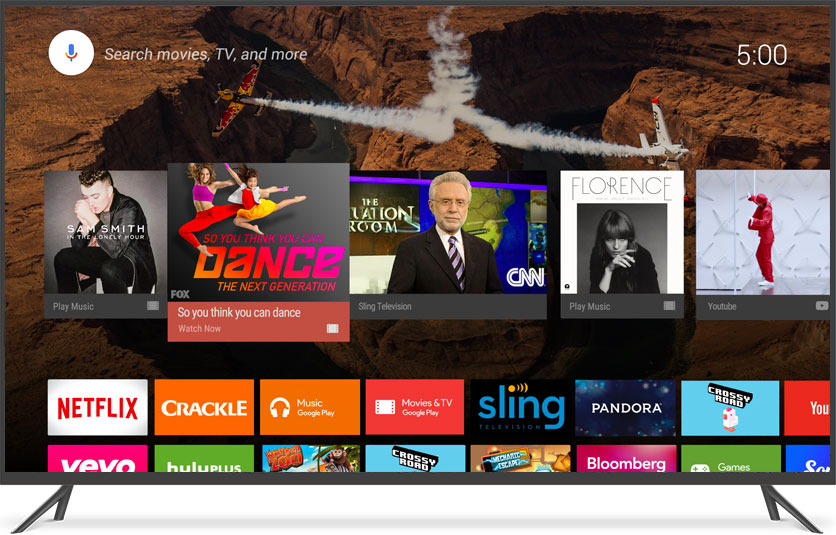
Ports
- USB Port: One USB 2.0 port. You can use a USB hub to attach multiple devices like thumb drive, portable hard drive, keyboard, mouse, controller, etc. Keep in mind that only one storage device will work even while using the hub. Choose from the best USB Hubs to the best perfomance.
- HDMI Port: 4K upto 60 fps
- Auxiliary Port (AUX): For audio output. The device comes with bluetooth, you will most likely not use this port.
Storage
- 8GB Internal storage (eMMC). Thumb drive, memory card reader or portable hard disk can be plugged into the USB port to increase the storage.
Connectivity
- The devices comes with dual band WiFi
- Bluetooth 4.0
Display
- Up To 4K at 60 frames per second
- Netflix is supported at 4K (I tested it on 1080p and it works perfect)
- YouTube at 4K
Remote
Mi Android Box comes with a Bluetooth remote that supports voice commands. The remote needs two AAA batteries that are not included.
The remote is fine for normal manoeuvre, but you should go for Air Mouse type of remote if you struggle with typing with the included remote like me. Buy the best Air Mouse anywhere in the world.
What’s Included in the Box
- Mi TV Box
- Bluetooth Remote with voice control
- HDMI Cable (short, perfect if you are going to place the box close enought to the TV). You can buy a long good quality HDMI cable if you are going to place the box away from the TV. We have selected some great HDMI cables for you.
- Power Adapter
- User manual
Supported Apps
Mi TV Box almost all the apps that any Android TV does. Still, I will list some of the popular ones.
- VLC
- Netflix
- Hulu
- Pandora
- ESPN
- YouTube
- Google Play Music
- Kodi
- Plex (Only for viewing, no server support)
Review
The box is sleek, looks beautiful, and is economical. With 2 GB of RAM, you can most likely run everything, except for heavy games, for which you should be looking only at Nvidia Shield. If you are looking to hook a 1080p screen, the device will handle it absolutely fine. But if you are going for a 4K monitor, you may experience some lags. To have the best 4K experience, you will have to buy Nvidia Shield, which costs 3-4 times (depends on where you live) more than the Mi TV Box.
The TV box has just one light, that lets you know if the box in turned on or off. It lacks a LAN port, but it’s 2018, not many of us use that nowadays. Only one USB port is a let down, and that too USB 2.0, but you can get a USB Hub to overcome the former problem.
In my usage (most of it with a 1080p Monitor), I experienced no video hickups, but audio lag was prominent when audio is played over bluetooth. With an AUX cable, there was no problem at all. The included remote works fine for most tasks, but you may struggle with typing, for which you can use your voice in most cases, and Android TV Remote or Mi Remote controller in others.
Tips
- 8GB storage is very little to install big games or to save any media files. You should get at least a 32 GB pen drive, and format it as internal storage to store you data. Check out the best performing pen drives to get faster read and write speeds.
- Make sure you buy a USB Hub in case you are planning to attach a storage device and a non-bluetooth controller. Or you can go for a bluetooth controller and attach the storage device to the USB port.
- Upgrade your Mi TV Box to Android Oreo. I personally don’t like the new design that comes with Android Oreo. But with updates, there comes many new bug fixes and security patches. It is always a good idea to keep your devices updated.
- Always use the included HDMI cable or buy a good one.
- If you want no difference in audio and video output, play the audio from the device connected via HDMI, or use the AUX port. There can be some lag when playing audio over bluetooth.
- The device can not be used as PLEX server, don’t waste time trying to do so. At the time of writing, only Nvidia Shield is an Android TV box that can do it.
- The device comes with dual band WiFi, but that does not mean you always have to be connected to the 5Ghz network. Only connect to the 5Ghz network if you are getting a good signal, else stick to the 2.4Ghz band. This is because the 5Ghz band uses shorter waves, which can’t penetrate walls and solid objects as the 2.4Ghz band can do.