
All of us love downloading files from the internet. But by default the downloads folder in Windows 7 resides at “C:UsersUser-nameDownloads”. Since C drive is dedicated to Windows so we must not keep our files in this drive. Also in most cases this drive is of less size. So to permanently move this folder to some other location or other drive we can change the location easily and all the old files will get moved to the new location and the new downloads will automatically be downloaded at the new location.
Steps To Change Downloads Folder Location In Windows 7 :
1. Open Computer and in the left pane select Downloads under the favorite menu.
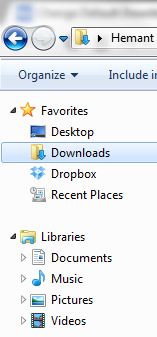
2. Right click in the empty area and select properties.
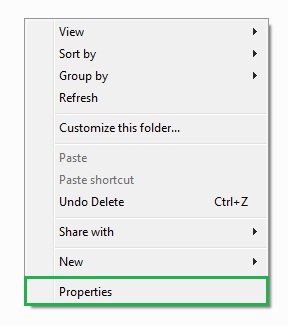
3. Select the Location tab and enter the location where you want to store your download files. You can also browse the location by pressing the Move button.
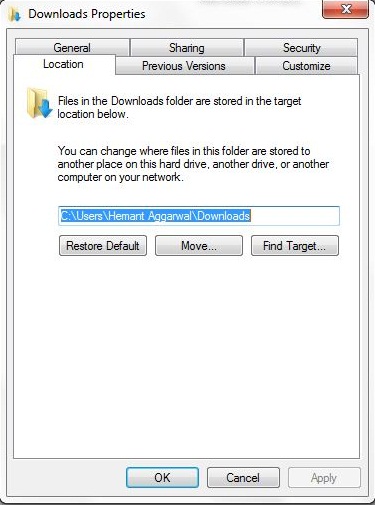
4. It will ask for moving the old files , if you want to move all the old files to the new location then select yes else select no.
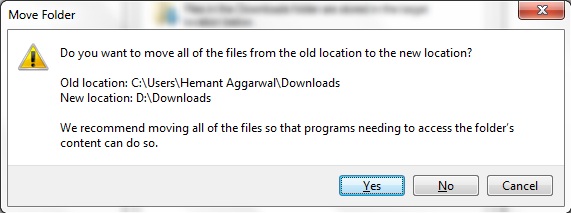
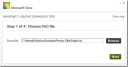
thanks. I like keeping my downloads folder in my 2ndary hard drive incase I loose my OS or have to format. That and the 2nd hard drive has much more room for downloads.
hi
I tried this but somehow it shows error that “the name D:/Downloads” specified in the Target box is not valid. Make sure that the path and the file name is correct.”
Please help
The path needs to be “D:\Downloads”. It needs to be a backslash, not a forward one.
hey can you write it about windows 10