Facebook is the world’s most popular and most successful social network of all times. But still most people use it without taking advantage of all the keyboard shortcuts it provides. Using these, one can navigate through entire Facebook very easily without even touching the mouse, which increases speed and saves time.
There are shortcuts both for navigating through the Facebook website and for the Facebook messages. All the shortcuts below are tested on the latest versions of Mozilla Firefox, Google Chrome and Internet Explorer.
Shortcuts For Facebook Chat
All these shortcuts work when you are in the messages section of Facebook.
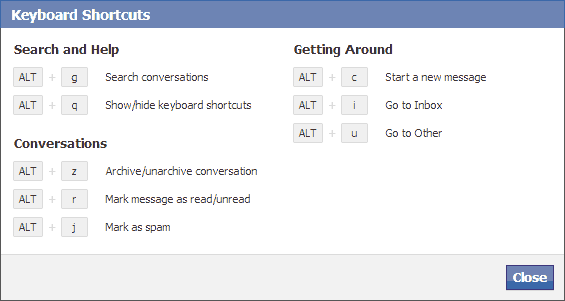
1. Starting A New Message
Use the “Alt + c” key combination to start and compose a new message.
2. Switch Between Inbox And The Others Folder
If you get messages from non-friends then you would know that they go to the others folder and not in the Inbox. If you receive too many of them then you can use the “Alt + u” combination to go to the others folder and “Alt + i” to switch back to the regular inbox.
3. Searching Within Your Chats
You can press the “Alt + g” key combination to search within your chats.
4. Archiving and Unarchiving a Conversation
You can archive any conversation on facebook. Archiving a conversation does not delete it, it just hides it from the inbox and moves it to the archive folder. Press the “Alt + z” on the keyboard to archive/unarchive a conversation.
5. Marking Messages as Read/Unread
Pressing “Alt + r” will change a message’s status from read to unread and pressing it again will change it back to “read”.
6. Marking a message as SPAM
If you receive some message which you think are SPAM, you can easily mark them as spam by pressing the “Alt + j” key combo when viewing the message.
TIP You can view all these keyboard shortcuts by pressing the “Alt + q” key combination in Facebook messages itself.
Keyboard Shortcuts For Navigation In Facebook
The keyboard shortcuts listed below vary from browser to browser. First see the identifier keys for your browser and then the shortcut.
For Windows
Chrome: Alt+x
Firefox: Shift+Alt+x
For Macintosh
Safari and Chrome: Control+Option+x
Firefox: Control+x
NOTE x is the key described below.1. Go To Facebook Home.
Hold the “1” key on your keyboard in addition to the identifiers discussed above. Like for Chrome on Windows, you need to hold the “Alt + 1” key combination to navigate to the Facebook homepage.
2. Go To Your Profile Page
Press the number “2” to go to your Facebook profile in addition to the identifier.
3. See And Confirm New Friend Requests
Press the number “3” in place of “x” to see the awaiting friend requests.
4. Go to Your Messages
To reach messages quicker, press the “4” in addition to the identifier for your browser and OS.
5. Notifications
To see all your notifications use the “5” number key on the keyboard.
6. Account Settings
You can easily reach the account settings by pressing the “6” number on the keyboard after the identifier. To reach this without the shortcut, you will have to click the gear icon on the right of the home button and then select “Account Settings“.
7. Privacy Settings
Use the number “7” to get to the “Privacy Settings“. Here you can manage who all can see your posts, send you friend requests and many other settings that can be used to protect your privacy on Facebook.
8. Visit The Facebook’s Facebook Page
Do you know Facebook has its on business page on Facebook. If no, then visit it now using your identifier keys and the digit “8“. This Facebook page shares some really great stuff about internet and connecting the world in a better way.
9. Facebook’s Terms and Policies
To know all the Facebook’s terms and policies, you can use the “9” key in addition to the identifiers.
10. Browsing Facebook’s Help Section
Pressing the “0” after the identifier will take you to the Facebook help centre. There you can learn about different Facebook features and get your problem solved by referring the knowledge base.
11. Compose A New Message
This is the best and the most useful Facebook shortcut. From anywhere on Facebook, you can simply compose a new message by holding the identifier for your browser + the letter “m” on the keyboard.
Some Bonus Shortcuts
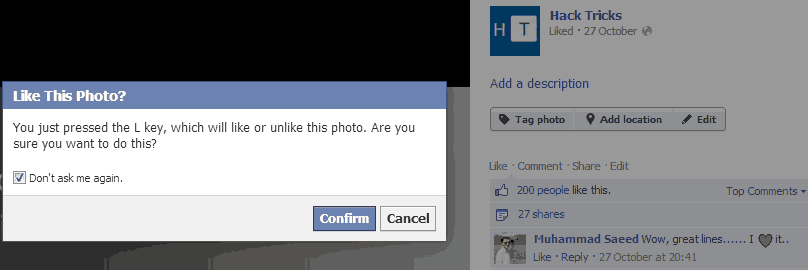
If you are browsing posts in the Lightbox mode (the pop-up box), you can simply press the “L” key to like/unlike the story. You can also press the left and the right arrow keys to navigate between different stories. You can use the keys “j” and “k” to scroll between stories in your news feeds.
