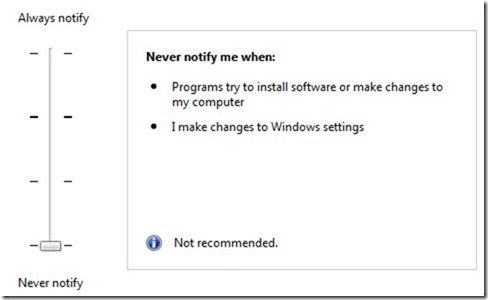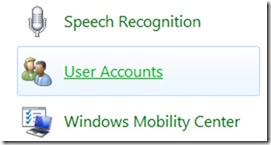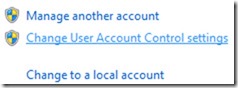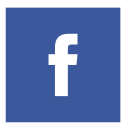Sometimes it is required to disable user account control to install some softwares like windows transformation packs. So this tutorial will help you get through this problem. Also sometimes when that error message asking permission to run the programs bothers you, you can easily turn that off using this tutorial.
Steps to Disable User Accounts Control in Windows 7
- Open Control Panel and Click On User Accounts
- Now Find “Change User Account Control Settings and click on it
- Change the settings to Never Notify as shown in the screenshot below and click OK.