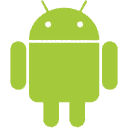WhatsApp has never given an option to hide the last seen timestamp, which it shows to everyone who has your phone number. This has been a very big security concern for most of us, but not anymore. The last application update of WhatsApp allows you to hide the last seen time stamp quite easily.
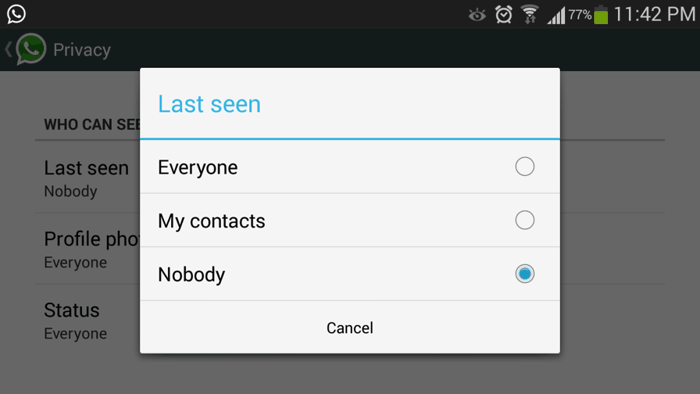
How To Hide The Last Seen TimeStamp On WhatsApp
- Make sure to update to the latest version of WhatsApp through the Play Store or by downloading it from the official website.
- Open WhatsApp and navigate to ” Settings > Account > Privacy “.
-
Here you will see an option to limit/hide your last seen status. There are three options you can choose from:
- Everyone: This option changes nothing and all the WhatsApp users can see your last seen timestamp.
- My Contacts: This makes the last seen timestamp only visible to your contacts.
- Nobody: This will hide the last seen timestamp from everyone.
That’s it. This is how easily you can hide the last seen status on WhatsApp.
A little thing to note here is that hiding your last seen status will also hide the last seen status of others from you. This is WhatsApp’s way of doing justice.